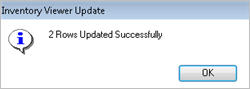Active Inventory Viewer: Changing Items
- Display
the Inventory Maintenance window.
- In the Favorites section, click Active Inventory
Viewer.
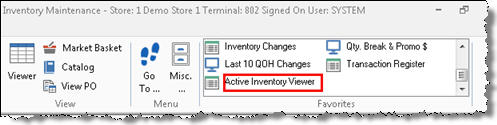
- Enter a vendor in the Vendor Code field, or
to use a different lookup method, click
 ,
click the Lookup drop-down list, select from the list
of other lookupsVendor
Code, Class, Department, Description, Fineline, From/To Class, From/To
Department, From/To Fineline, From/To Location, From/To Mfg Vendor,
From/To SKU, From/To Vendor, Item, Location, Manufacturer, Mfg. Part
Number, and Short Description., and click
,
click the Lookup drop-down list, select from the list
of other lookupsVendor
Code, Class, Department, Description, Fineline, From/To Class, From/To
Department, From/To Fineline, From/To Location, From/To Mfg Vendor,
From/To SKU, From/To Vendor, Item, Location, Manufacturer, Mfg. Part
Number, and Short Description., and click
 .
.
- Make the desired changes to the items displayed
in the grid, clicking the desired field(s) and changing the desired
information. Notice that a check mark is automatically placed to the
left of the item(s) you are changing.
- Click Change on the toolbar.

A confirmation message displays for the item(s)
you changed.
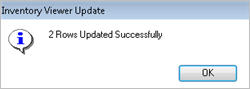
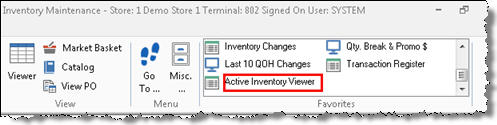
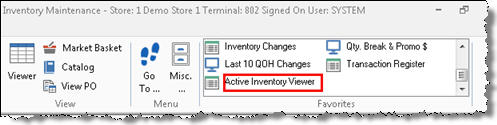
 ,
click the Lookup drop-down list, select from the list
of other lookups, and click
,
click the Lookup drop-down list, select from the list
of other lookups, and click
 .
.