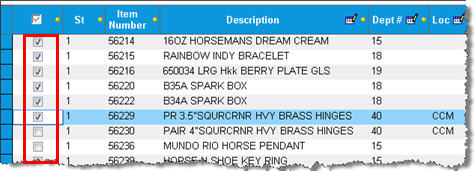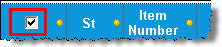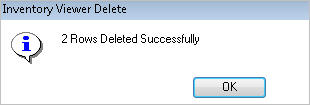Active Inventory Viewer: Deleting Items
- Display
the Inventory Maintenance window.
- In the Favorites section, click Active Inventory
Viewer (Note: you may have to scroll down to see it).
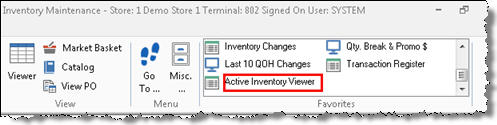
- Display the item or the list of items from which
you want to delete. For example, if you want to delete some or all
items for a vendor, enter the vendor in the Vendor Code field, and
then press Enter to display the items for that vendor. To use a different
lookup method, click
 , click the Lookup drop-down
list, select from the list
of other lookupsVendor
Code, Class, Department, Description, Fineline, From/To Class, From/To
Department, From/To Fineline, From/To Location, From/To Mfg Vendor,
From/To SKU, From/To Vendor, Item, Location, Manufacturer, Mfg. Part
Number, and Short Description., and click
, click the Lookup drop-down
list, select from the list
of other lookupsVendor
Code, Class, Department, Description, Fineline, From/To Class, From/To
Department, From/To Fineline, From/To Location, From/To Mfg Vendor,
From/To SKU, From/To Vendor, Item, Location, Manufacturer, Mfg. Part
Number, and Short Description., and click
 .
.
- Place a check mark next to the item(s) you want
to delete. To check mark all items in the grid, use the check box
at the top of the grid.
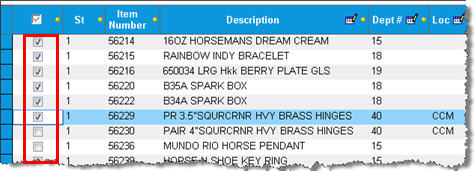
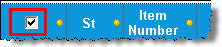
- Click Delete. A message displays to confirm
the deletion(s).
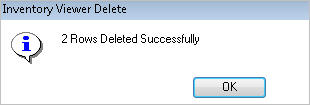
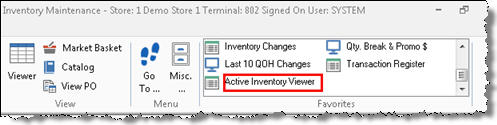
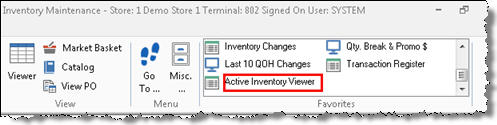
 , click the Lookup drop-down
list, select from the list
of other lookups, and click
, click the Lookup drop-down
list, select from the list
of other lookups, and click
 .
.