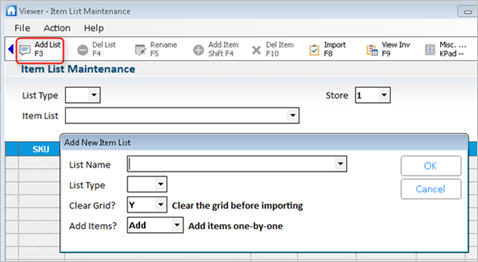
Use the following procedure to create an itemlist from the Item List Maintenance Viewer. This procedure is for all types of Item Lists, including Dynamic Promotions Item Lists.
Click Add List. The Add New Item Part List dialog box displays.
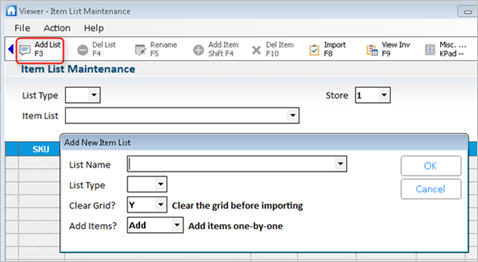
In the List Name field, type a name for this list.
In the List Type field,select the type of list you want to create (if you are creating a dynamic promotion, select B–Dynamic Promotions).
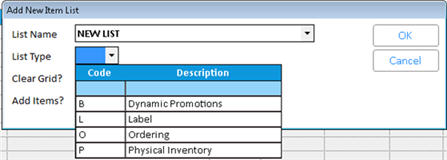
In the Clear Grid field, if you need to clear the grid of existing items before continuing, select Y. Select N if you want to add items to the existing list.
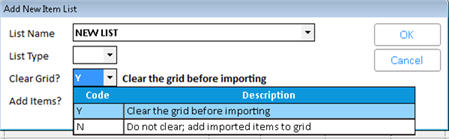
In the Add Items field, select the method you want to use to add items to the list.
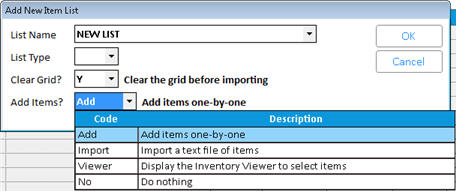
Click one of the following for more information about that selection:
Select Add to manually enter items one at a time . This option is best for small lists, when you know the SKU numbers of the items.
Select Viewer to display the Inventory Viewer to select items.
Select No if you do not need to add items.
Click OK to continue.