To quickly and easily load information for a new inventory item, use the Inventory Maintenance window, the Load tab.
Click the Load tab. Note: Alternatively, you can press <Cntl>7.
Fill in the blank fields. Review the default entries in the other fields and make changes if needed.
For a definition of each field, click here.
Click Add.
![]()
When adding a new item, at a minimum you must indicate a department code.
If you are Multistore, you must also indicate in which stores the item will be stocked, using the In Stores field. If you want to add the item for all stores in a Store Group, click the In Stores hyperlink, then select a Store Group from the list.
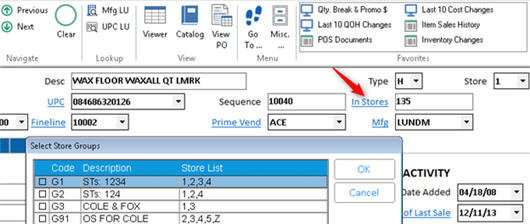
If you do not enter a SKU number, the system automatically assigns one based on the option "Next SKU Number" (ID# 104) in Options Configuration.
If you do not enter a desired GP%, the system will automatically assigns one based on the option "Minimum Gross Profit Percent" (ID# 103 ) in Options Configuration.
If you do not enter a sequence number, it will default to the SKU number.
With the fields Retail, Repl Cost, and Desired GP%, you need only enter information for any two of these fields. The system will automatically calculate the remaining field.
After adding an item, you can make changes to the item, using the fields found on the Load tab, or any of the other tabs in the Inventory Maintenance window.