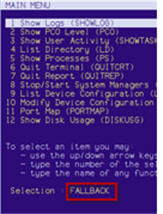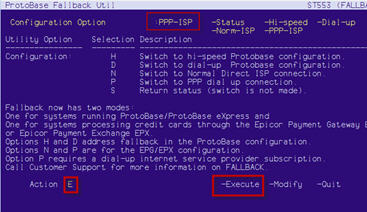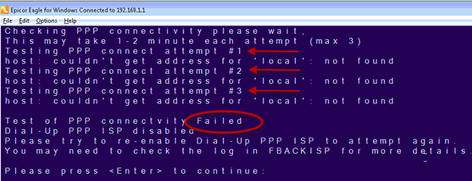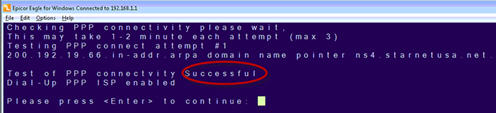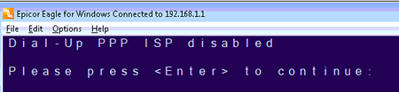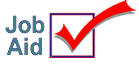 Enhanced
Dialup Fallback Procedure
Enhanced
Dialup Fallback Procedure
The FALLBACK utility has been enhanced to allow Eagle to connect to
a Dial-up ISP configured in FBACKISP. A new Option P has been added to
initiate the dialup connection to an ISP, and Option N will return you
to a normal connection state.
1.
Access Fallback
Note: Before you begin, stop credit authorization
at Point of Sale. When you are sure that no credit authorization
is running, complete the following procedure. Make sure that the
credit card modem is turned on and plugged into a working phone line!
- From the Eagle Browser Utilities menu, select
Osprey, or from the Network Access Function Prompt, type OSPREY and
press Enter.
- At Password, type AVATAR and press Enter. The
OSPREY main menu displays
- At the Selection: prompt, type FALLBACK, and
then press Enter.
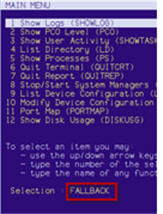
2.
Starting Dial-up
- With the cursor flashing over the S in "Status,"
type P (PPP Dialup connection). PPP-ISP replaces the word Status
and the cursor moves to Action.
At Action, type E (for Execute), and press
Enter.
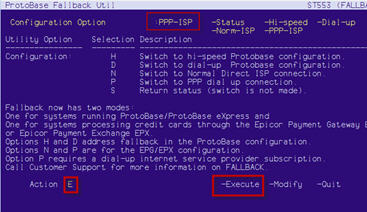
3.
Connectivity Tests
- Several screens may display as fallback tests
the connection. Fallback tests the modem and phone line connection
a total of three times. Please note each attempt can take 1-2 minutes.
- Initial Connectivity Test screen displays.

- Unsuccessful or Failed Connection after 3 failed
attempts…..
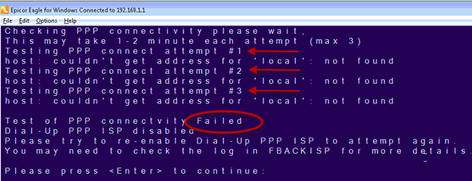
- Successful connection message
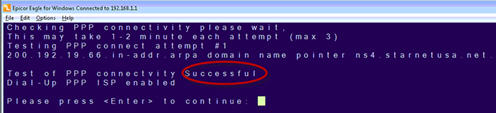
- Press Enter to go to the Main Menu.
- At the Selection prompt, type EXIT, and press
Enter.
The change from hi-speed to dial-up is now complete. At POS, you can
start running credit authorization transactions again, using dial-up mode.
Note: The FALLBACK connection to dial up (PPP) will be available until
Option N is selected or until 90 minutes of inactivity has elapsed.
4.
Return to high speed from dial-up
Note: Before you begin, stop credit authorization at Point of Sale.
When you are sure that no credit authorization is running, complete the
following procedure.
- Access FALLBACK, following the instructions
in section 1, above.
- With the cursor flashing over the S in Status,
type N (Normal Direct ISP connection). Norm-ISP replaces the word
Status and the cursor moves to Action.
- At Action type E (for Execute) and press Enter.
- The message below will display, press Enter
as indicated on the screen.
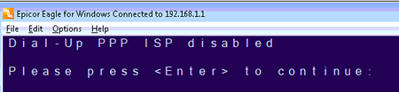
- At Selection: prompt type EXIT and press Enter.
The change from dial-up to hi speed is now
complete. At POS, you can start running Credit Authorization transactions
again.