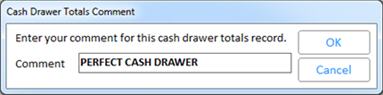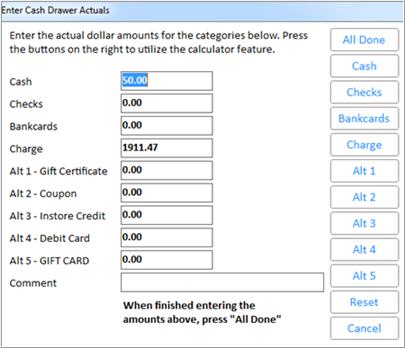
The Cash Drawer Balancing feature includes a Cash Drawer Balancing Viewer, which allows you to:
view both open and closed cash drawers
enter actual amounts for cash drawers, and close drawers if necessary
enter "comments" for cash drawers
This procedure assumes you have already followed the procedure in the topic "Setting up the Cash Drawer Balancing Feature," and that you have set up the appropriate security for using the Cash Drawer Balancing Viewer.
From the Eagle Browser, click Sales Review Menu, then click Cash Drawer Balancing Viewer.
To enter actual totals, do the following:
Click Actuals. A dialog box displays, showing the expected amounts of each tender (if the drawer hasn't been closed yet, a dialog box displays, asking if you want to close the drawer).
If the actual amount of a particular tender is different from the expected amount, enter the actual amount. If the actual amount matches the expected amount, you don't need to enter anything for that tender. Note that if you set option 1069 "Record ECC and non-ECC checks separately in Cash Drawer Balancing" to Yes, you will enter separately the amounts for Electronic Check Conversion (ECC) checks, and the amounts for non-ECC checks .
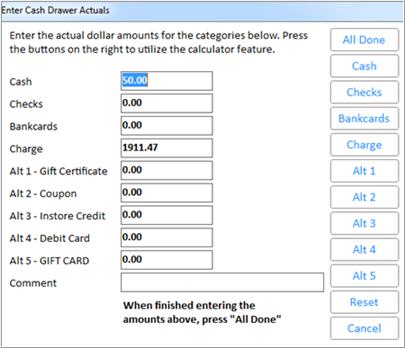
Click OK when you're finished entering the actual amounts. When you return to the grid, notice that the actual amounts you entered now display, and a difference amount has been calculated.
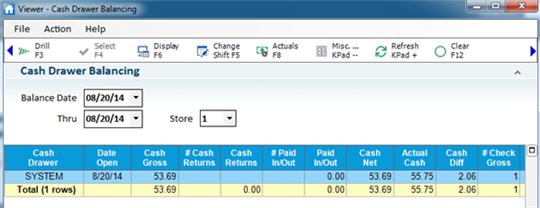
To enter a comment for a cash drawer, click Misc, then click Enter Comments to display the Comment box.