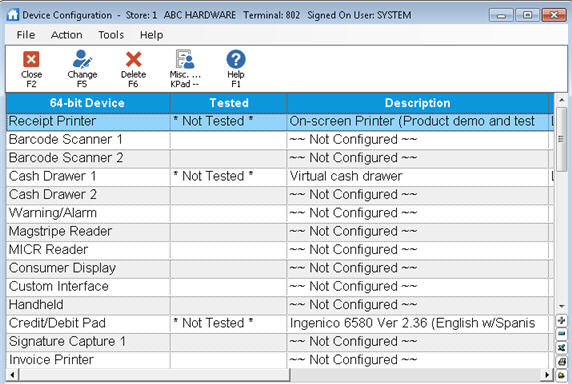
Use this procedure to set up the following devices that are attached to your Epicor Eagle™ for Windows terminals:
receipt printer
barcode scanner
cash drawer
warning/alarm
magstripe reader
consumer display
custom interface
hand-held unit
signature capture
This procedure assumes that the device you want to configure is plugged into the appropriate port on the Eagle for Windows PC.
From the Eagle Browser, click Utilities (in the blue left pane of the window). From the menu that displays, click Device Configuration.
The Configure Devices window displays.
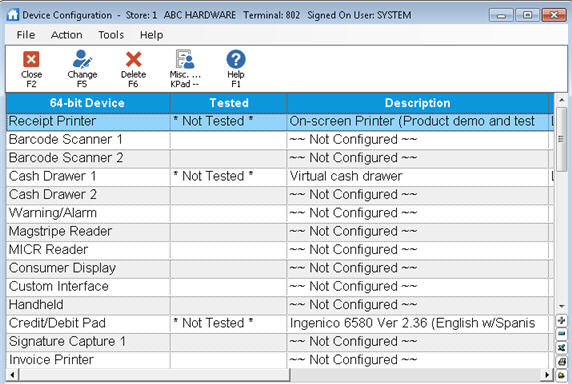
Double-click on the Device Type that needs to be configured.
If the device is currently not configured ("Not Configured" displays in the Description column), a list of models displays. Click on the appropriate model, and click OK.
If the device is currently configured (a description of the device displays in the "Description" column), click Device. A list of models displays. Click on the appropriate model, and click OK.
If the device you are configuring requires a serial or COM port connection, click Port and select the appropriate COM port. Then click OK.
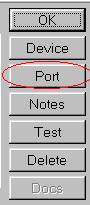
Note: if the Port button is greyed out, this means the device does not require a serial or COM port connection.
If there are other buttons in the list, be sure to click them to complete the setup of the device. However, only click the Delete button if you need to delete the setup and start over.
![]()
The buttons "Docs" and "Notes" are not required for setup; however, they do contain valuable information that you may want to read.
The system will automatically ask you to test any new device that requires testing; therefore, you do not have to click the Test button during the setup process.
When you're finished with the setup, click OK. If the device requires testing, you are asked if you want to test the device now. Click Yes, and follow the prompts on the screen.
If you need to configure another device, repeat steps 1-5.
Before you exit Device Configuration, click Tools at the top of the window, and then click Set Retail Device Level.
Click All Supported Devices, and click OK.
Exit the Device Configuration window by clicking Close or clicking the X in the upper right corner of the window.