(True Value Rewards Club users only)
Use Function TVR to link a charge customer’s True Value Rewards (TVR) ID number to his/her account number in Customer Maintenance.
![]()
This procedure is for charge customers only. Cash customers are automatically downloaded from Epicor. See the topic "Receiving/Reviewing TVR Account Updates" for more information.
From the Eagle Browser, type TVR in the Launch box, and press Enter.
Fill in the TVR ID field using the following guidelines:
For existing charge accounts, select the appropriate customer in the Customer field. Then fill in the TVR ID field and click Change. For new charge accounts, first add the customer in Customer Maintenance using normal procedures. At a minimum include Name, Address, City, State, Zip, and Phone. Then use the TVR screen to assign the TVR ID to the newly created account, and click <Change>.
(Optional) You can access the “Customer Add/change” window by clicking the hyperlink labeled “TVR ID.” From the Customer Add/Change window, you can make changes to TVR accounts and access other hyperlinks.
Once True Value begins allowing option 1044 "Enhanced TVR Loyalty on System" to be set to Yes, if you select Birth Month in option 9130, you can access the Birth Month field from the Customer Add/Change window by clicking Additional Fields.

(Optional) Once True Value begins allowing option 1044 "Enhanced TVR Loyalty on System" to be set to Yes, if two or more individuals share an account and have separate True Value Rewards numbers, you can link them both by accessing the “Authorized Name” hyperlink and selecting the “Add” button. When the information is entered, click OK.
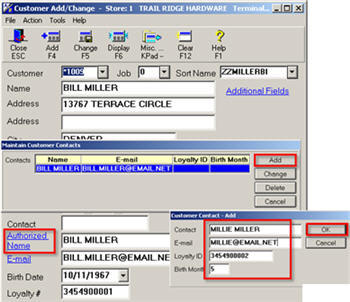
(Optional) If you already have a pricing plan in place that provides a substantial discount to your customers, you may choose to enroll them in your TVR program but not offer them points. They will still be eligible for in-store promotions, but will not receive coupons that could be used to provide further discounts above what you are currently offering. You can offer your customers “Partial Benefits” by visiting your TVR Member website.
Partial benefits means that the customer receives in-store discounts but NOT points. For existing customers you can assign partial benefits on your TVR Member website. New customers should complete the TVR application, but make sure to mark it as ‘do not download,’ ‘contractor,’ and ‘do not mail.'
Full benefits can also be assigned to your contractors. For existing customers this can be done on your TVR Member website. New customers should complete the TVR application, but make sure to mark it as ‘do not download’ and ‘contractor’.