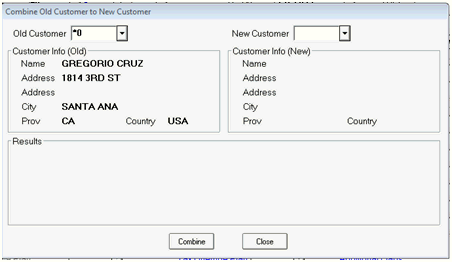
Change Customer Number (CCN) can be used when combining two customer accounts to make sure all necessary information is transferred between old and new customers.
Both of the accounts being combined must either be two asterisk (*) cash accounts OR must be two non-asterisk accounts whose Charge Allowed field is set to either W or N (both W, both N, or one of each) with matching Balance Method fields. Combining of other types of accounts is not available.
Display the Change Customer Number window (CCN).
In the Change Type field, select B (Combine). The following window displays.
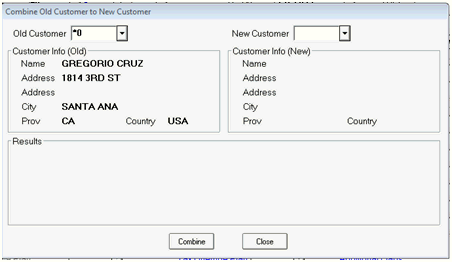
In the appropriate fields, select both the old customer and the new customer.
Review the information displayed for both customers.
Click Combine.
The system will change the old customer to the new customer in the following files:
Customer Maintenance
Authorized Names
Open Items
Customer Change Log (Customer Maintenance Changes)
POS Open Order file
Deposit Activity Viewer
Order Change Log
QuickRecall
Customer Returns Viewer
Daily Journal Viewer
Bad Check List
Columnar Bids
Delivery Manifest
The system will combine the information of the old customer with the information of the new customer in the following files:
Delivery Manifest
All Balance Fields: Running Balance, Aging Buckets. Finance CHGS YTD, Statement Balance, Statement Discount
Keep Most Recent Last Purchase Date and Last Payment Date of the Two Accounts
Keep Highest Account Balance of the two Accounts
Returns($) YTD
#Transactions ($) YTD
LYR Fin Charge
Amount Last Pay
Sales PTD
Sales YTD
Sales LYR
Cost PTD
Coast YTD
Cost LYR
Open Order Balance
Trip Points
Late Payment History (Payment Tab): Combines # of Times and keeps most recent Last Occurred Date
The system will copy the old customer information to the new customer information if the new customer information is blank in the following files:
Address: If the new Customer address (Address, City, St, Country, Zip) is blank, the old customer address will be copied to the new customer. If both addresses are the same except for a plus-4 zip, the old customer plus-4 zip will be copied to the new customer if new customer is blank.
Phone, Fax, and Contact
Loyalty #
Bill To
Credit Message
Default PO#
Trade Discount %
Account Codes
Category Plan
Tax Code
Salesperson
Social Security #
Birth Date/Month
PST Registration
GST Registration
Maintain Pesticide Information window (On the MCR Misc tab, click Pesticide License): The License # and Exp Date work together. If the Customer License number that you are copying "to" is blank, then the license number and expiration date that is being copied "from" the other file will be used.
Freight Factor
Tax Exempt #/Resale Code and Expiration Date
Alternate Phone
Alternate Fax
Open Quote Doc#/St
Rebate Plan
Account Codes
Email Information Section
Tax Override Plan
Prompts in POS
Prompt Threshold
Default Price U/M
Maintain Additional Information fields (On the MCR Misc tab, click Additional Flags): Ship Via, Route, Day, Stop, Customer Type, Sales Rep
Maintain POS fields (On the MCR Main tab, click POS): All fields shown below except 2nd through 4th fields.
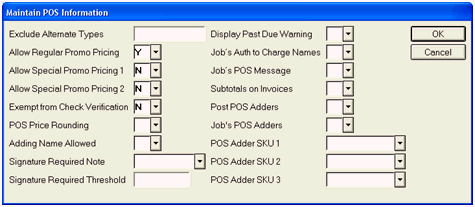
Maintain Special Charges fields (On the MCR Credit Tab, click Special Changes) . All fields shown below.
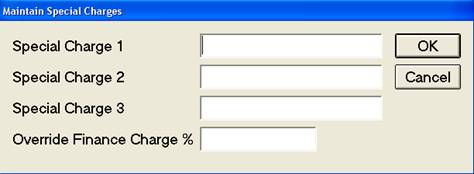
Previous Pay History (On the Payment tab). All fields shown below.
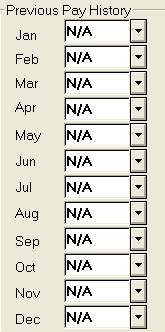
Customer Notes (note types 6, 7, 10, 11, and 24): The note from the old customer is appended to the note of the new customer.
Department Sales History: The system adds the sales history to the new customer.
Alternate Customer IDs: The system adds the alternate IDs from the old customer to the alternate IDs of the new customer, deleting duplicates.