You can import General Ledger Transactions from external files, such as Excel files, to the General Journal. This feature is only available after your files have been certified. Certification can be achieved by working with Activant's Professional Services team. You must also make sure that your files are in a specific format. To view the required format, click here.
![]()
MSY option 9029 "Import General Journal transactions from external files" must be set to Y by an Activant representative before you can import G/L transactions.
Click Misc, and select Import GL Transactions From File.
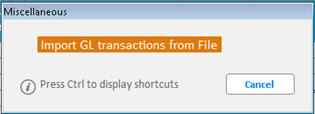
In the Open dialog that displays, Select the file you want to import, then click Open.
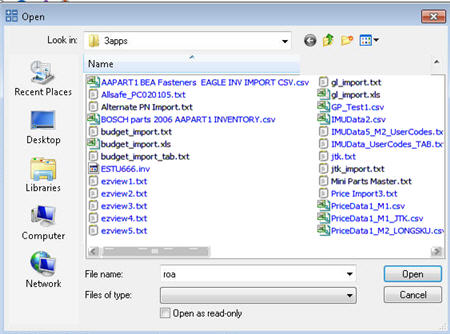
If the file is not an Excel or CSV file, the following dialog box displays, asking if the file contains delimited fields.
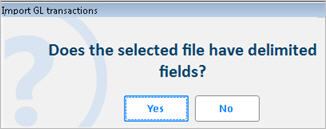
If you click No, skip to step 12. If you click Yes, complete steps 4-11 only. The following dialog box displays, asking for the delimiter.
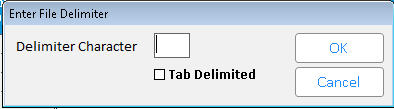
If the fields in the import file are separated by a character, then in the Delimiter Character field, enter the character used to separate the fields. If the fields are separated by a tab, then click the Tab Delimited box to select it.
Click OK. The following dialog box displays.
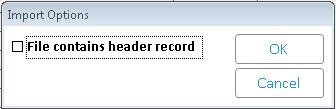
If the file contains header records that should be ignored, then select that option.
Click OK. The import begins. Once the import is complete, the following confirmation displays.
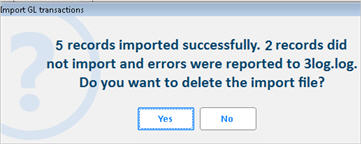
If errors are reported on the confirmation, you should view the error log file. If you view the error log file, the information in the file may resemble the following text.
GL : 06/26/08 09:18:31 - GGMU - GL Import, Error adding GL transaction for :LINE THREE, Reason: Add not Allowed - *** ACCOUNT NOT ON FILE ***
GL : 06/26/08 09:18:31 - GGMU - GL Import, Error adding GL transaction for :LINE FIVE, Reason: DATE BEFORE PREVIOUS ACCOUNTING YEAR
Click Yes or No depending if you want to delete the import file.
When the import is complete, you can view and edit the information in the General Journal Transaction window (GGMU).
If you clicked No in step 4, then the system assumes the selected file is a fixed field file and the following confirmation dialog box displays.
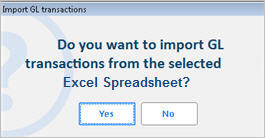
If you click Yes, the following dialog box displays. if you click No, the import stops.
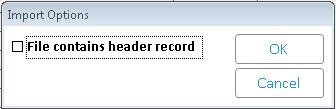
If the file contains header records that should be ignored, then select the first option. If the file should use control numbers (batch identifiers), then select the second option.
Click OK. The import begins. Once the import is complete, the following confirmation displays.
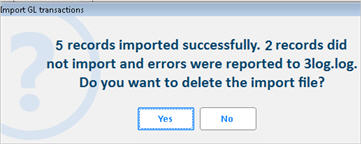
If the file you selected is an Excel file, the following dialog box displays. Click Yes.

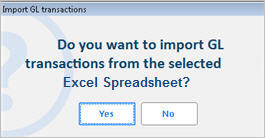
If you click Yes, the following dialog box displays.
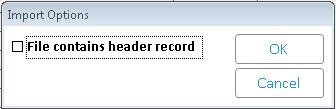
If the file contains header records that should be ignored, then select the first option. If the file should use control numbers (batch identifiers), the select the second option.
When the import is complete, the following confirmation dialog box displays. If errors are reported on the confirmation, you should view the error log file.
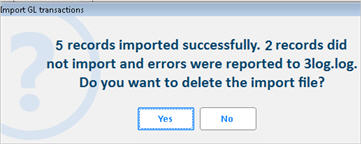
Click Yes or No depending on if you want to delete the import file.
Once the import is complete, you can view or edit the information in the General Journal Transaction window (GGMU).