Tally 5 records are used for brick, block, and tile, which are sold at POS by the each (EA) or by the square foot (SF), but are stored in the yard by the cube and by the strap, and possibly by the EA. When you sell a Tally 5 item (brick, block, or tile) at POS, you'll enter the quantity sold in your selling unit of measure (i.e. EA or SF), and the system will automatically indicate on the invoice the number of cubes, straps, and EA's (if applicable) that the yard person needs to pick. This information will print as a descriptor line following the normal print line for the item (Note: the descriptor is not visible in the POS posting grid, nor in QuickRecall).
![]()
To print the descriptor line on invoices, you must either be using Flex Forms, or you must have your invoice form type defined as Alternate Contractor (form type N) in Device Configuration.
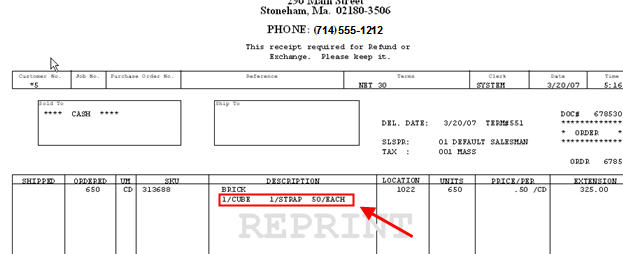
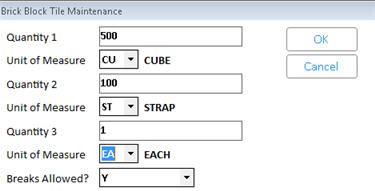
In the Quantity fields, you can enter a number with up to four decimal places. If you use the Round up/Round down feature of tally 5 in POS, this accurately calculates the number of tally 5 units that most closely matches the number of stocking units ordered. This also allows for more accurate posting of quantity sold if the quantity ordered was not an exact match to the quantity of tally 5 units to load.

If you stock and sell tile by the square foot, click here for an example of how to set up and use the tally 5 Round up / Round down feature for more accurate posting of square feet sold.
![]()
If you don't see the unit of measure you need (i.e. cube or strap) in the drop-down list of units of measure, add them in Unit of Measure Maintenance (MUM).
For information about selling Tally 5 items at POS, click here.