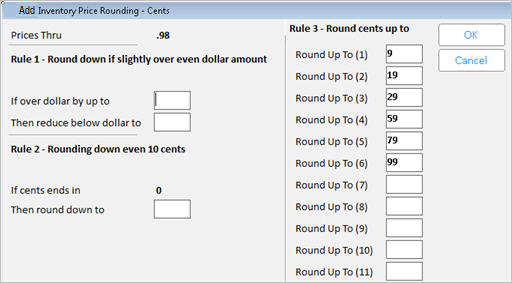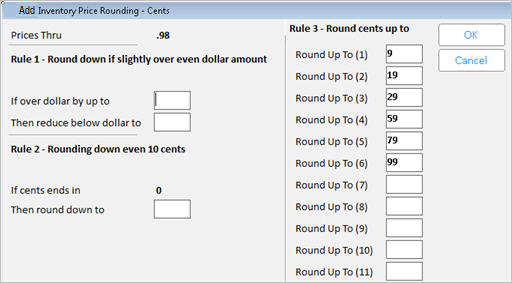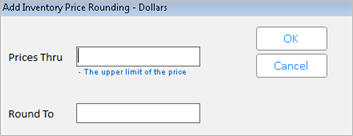Setting Up Price Rounding
You can set up a price rounding table so that each time a retail price
is calculated, the system will round up the price according to the grid.
You can have up to 30 ranges available for rounding up cents, and up to
1000 ranges to round to a specific dollar amount.
You determine which items use the price rounding grid by setting the
Price Rounding field in Inventory Maintenance, the Codes tab. Set this
field to 1 to use the grid.
Setting Up Price Rounding
- .
- If you are going to use dollar ranges, click
Misc, and select Set Dollar Threshold for Dollar Rounding. Enter the amount at which dollar rounding beginsOften this amount is $100.00 or more.,
and click OK.
- Click Add.
- In the dialog that displays, click Cents or
Dollars.
- If you clicked Cents, do the following:
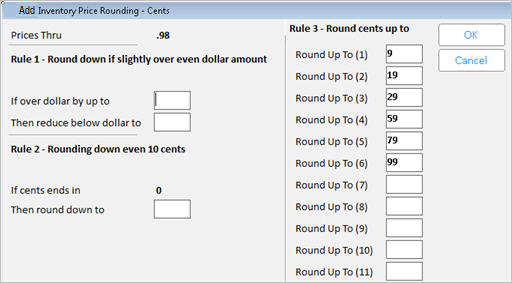
- Fill in the relevant fields in the dialog, and
then click OK. The example above shows how to set up the system so
that prices through .98 rounds up to 9, 19, 29, 59, 79, and 99.
- For a definition of each field in the window,
click here.
- If you clicked Dollars, do the following:
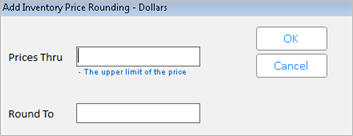
- In the Prices
Thru field, enter the upper limit of the price. In the Round
To field, enter the dollar amount to which you want to round.
- Click OK.
Tips
- The Price Rounding field in Inventory Maintenance,
the Codes tab defaults to 1. When this field is set to 1, the system
uses the price rounding grid when a new retail price is calculated.
Other settings (2, 3, and 4) are available for this field. For field
help definitions, click here.
- When you modify the price rounding table, the
system does not automatically recalculate retail prices for all items
using price rounding. The next time the retail price for a SKU is
calculated, the system will use the current price rounding table.