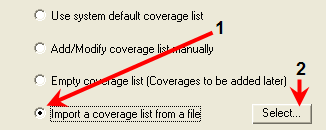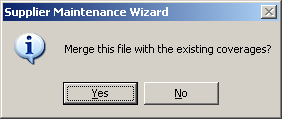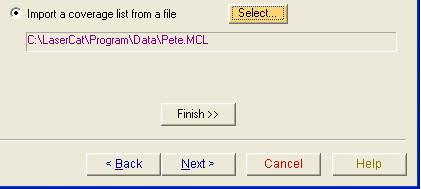Importing an MCL
A supplier's manufacturer coverage information is contained in a file called a Manufacturer Coverage List (mcl.dat). All Activant platforms use the same file format. This means that if you are upgrading or migrating from any other Activant platform, you will be able to re-use the MCL file that you were using on the old system.
However, the other Activant platforms use different naming schemes for the MCL files and the file you want to import may not be named mcl.dat. For example, some systems use a SupplierName.mcl naming scheme. You can still import this type of a file, just by selecting the file type in the Open file dialog.
The file types for an MCL are as follows:
-
mcl.dat files are the standard MCL native format files for other PEDS or ePartExpert system and UNIX based catalogs.
-
xxx.mcl files are the standard MCL native format files for LaserCat 2000.
-
Compressed MCL files have the extension .CML. They are MCL files in a compressed text format and are generally produced by UNIX systems using the MclCompress utility. Files are in this format when they have to transfer by electronic means where a binary file (native format) would cause problems.
-
Base64 (xxx.b64) are MCL files in an alternative compressed format that is again used for electronic transfer of the files. In this case, the file is Base64 compressed, a standard means of transferring any binary file. These files can be produced by AConneX,
-
Compressed Base64 (.c64) is another alternative format where a compressed MCL is also Base64 compressed as well. This format is produced by AConneX.
-
Select
Import a coverage list from a file.
-
Click Select.
The Open dialog displays.
|
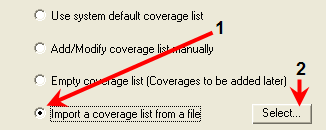
|
-
Using the Look in drop-down box, navigate to the folder containing the MCL file that you want.
-
Select the file type you want.
The dialog displays files with that extension.
-
Select the file you want.
The file shows up in the File name text box.
-
Click Open.
|

|
|
|
The Wizard asks whether you want to merge the MCL file with any existing coverage.
|
-
Click Yes.
|
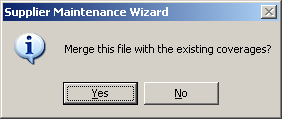
|
|
The full path to the file appears in the text box below the Import a coverage list from a file option button.
-
Click Next.
|
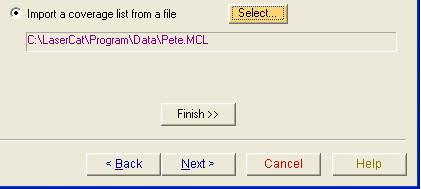
|
-
Select Skip category and group modification.
-
Click Next.
-
Select Skip group message modification.
-
Click Next.
-
Click Perform Changes.
|