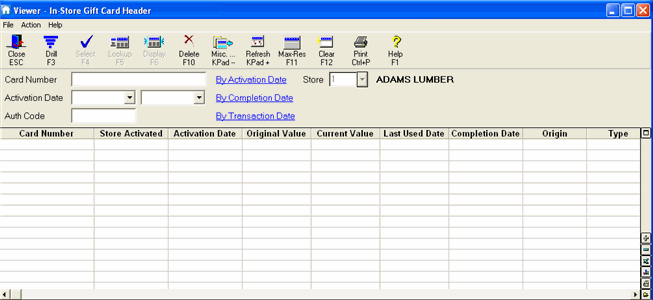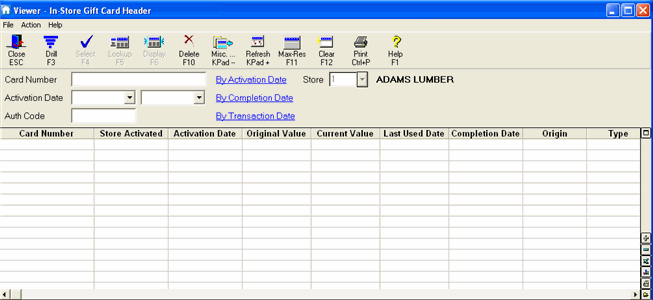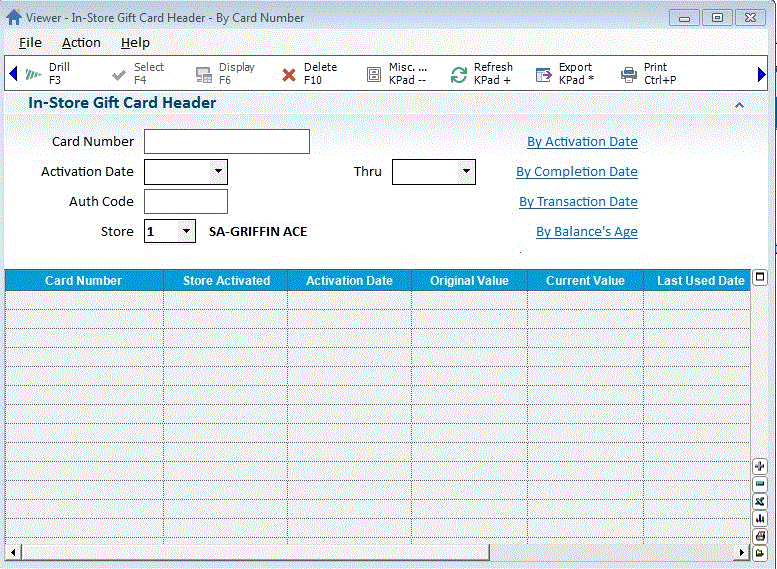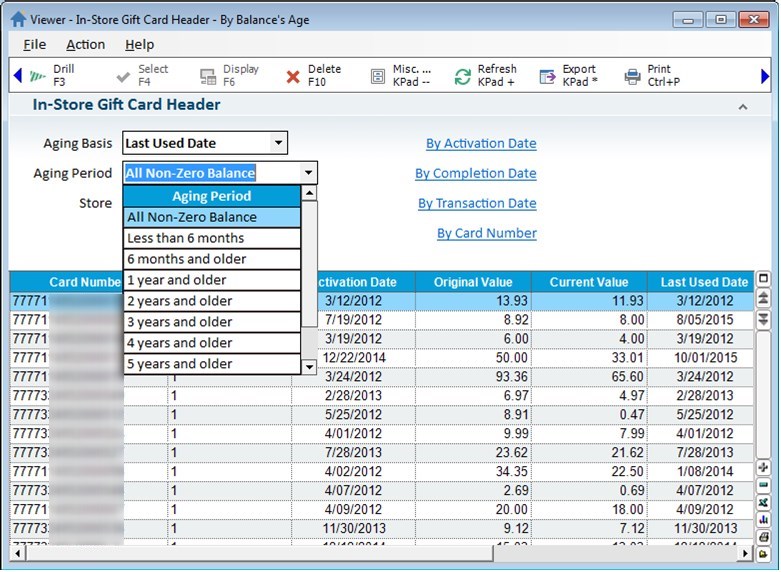Using the In-Store Gift Card Maintenance Viewer Overview
Use the In-Store Gift Card Viewer window for viewing in-store gift cards,
and for deleting cards with no activity. The In-Store Gift Card Viewer
is set up just like all viewers in Eagle for Windows. The Header viewer
(which is the default) has one line for each card. The Transaction viewer
shows the individual transactions for a particular card and/or for a date
range.
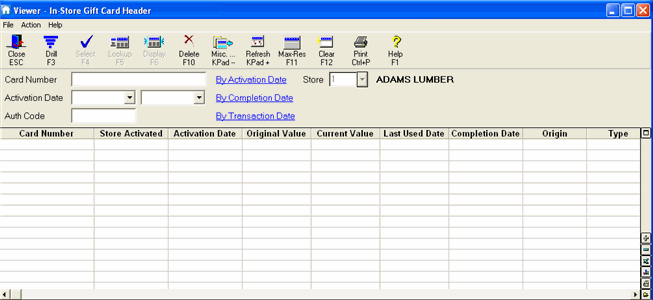
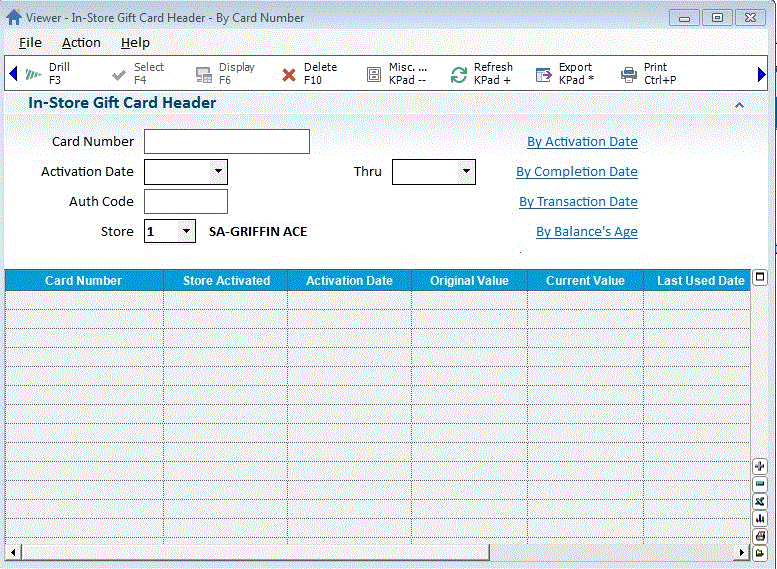
If you choose "By Balance's Age", you will also be able to
select the Aging Basis, Aging Period, and Store.
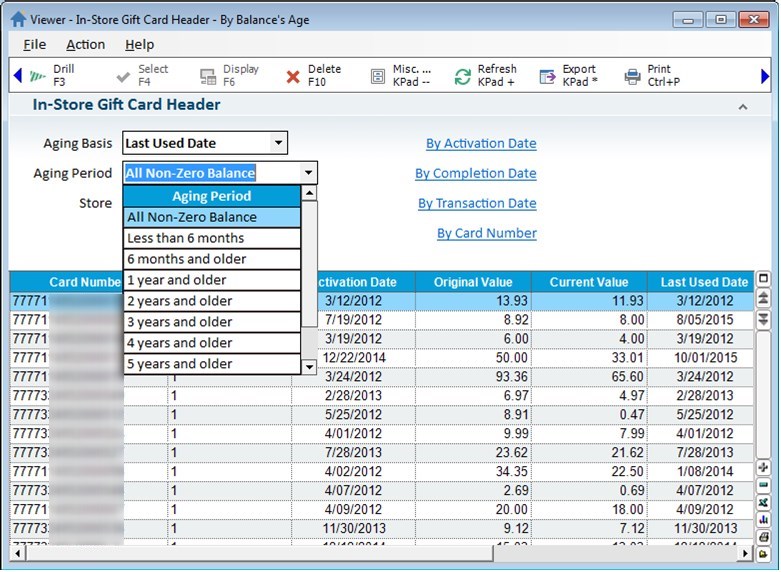
The main screen of the Gift Card Maintenance Viewer is the Header screen,
which stores card-level information. The Header screen lists the following
details about In-Store Gift Cards:
Card Number
Store Activated
Activation Date
Original
ValueThe
original value of the In-Store Gift Card when it was issued.
Current
card ValueThe
current value of the In-Store Gift Card
Last Used Date
Completion
DateThe
date a card’s value went to zero.
Note: If a card with a zero balance is recharged, the completion date
is reset to blank.
Type
Days
OutstandingFor
cards with a remaining balance this is the ‘# of days since Activation
Date to today’. For cards with a 0 balance this is ‘# of days since
Activation Date to Completion Date’. For example, on a card with a
remaining balance if today is August 11, 2015 and the Activation Date
is June 5, 2015, the ‘Days Outstanding’ column will display 67 days.
Days
InactiveFor
cards with a remaining balance this is the ‘# of days since the last
activity to today. It uses the Last Used
Date (if this date is blank the system will use the Activation Date).
The # of Days Inactive doesn’t include 1 for the Last Used Date or
1 for Today, so it is the # of
days between the Last Used Date and Today. If today is August 11, 2015 and the Last Used Date
is June 5, 2015, the ‘Days Inactive’ is 66 days.