Use the following procedure to set up Customer Credit Card Storage, which allows you to store multiple credit card numbers on a customer account. This credit card information is made available to clerks at POS when ringing up a transaction for the customer, so that the card number does not have to be re-keyed. This feature can store both regular credit cards and Private Label cards. Credit Card Number Storage is supported in Offline POS as well as online POS. For security reasons, the credit card numbers are stored on the system encrypted.
![]()
You cannot use this procedure if you use IC Verify Credit Card Authorization.
Security bit 692 is required to perform this procedure.
The option " Keep customer credit cards on system" (ID# 3565) must be set to C, B, or A (any setting other than N). If this option is set to N, the Credit Card Storage feature will not work.
Before you begin this procedure, review security bits 688-691 in the Security Maintenance window, and assign them appropriately to those who will be using the Customer Credit Card application.
![]()
The system allows you to select a stored credit card number at any terminal, even if the terminal doesn't have ProtoBase credit card authorization available. If you want to control access to stored credit card information at terminals that do not support ProtoBase, set option 8633 "Display Customer Credit Card List only on ProtoBase enabled terminals" to Yes. Clerks who are assigned security bit 688 "(MO) Access customer credit card list" will only see a customer's stored credit card list on terminals set up for ProtoBase (option 140 "Credit Authorization Allowed" is set to "P"). On terminals where ProtoBase is not set up, a customer's stored credit card list will not display in POS. This functionality is designed to avoid the mistake of tendering with a credit card and thinking it will get authorized by the system, when it actually won't.
From the Customer Maintenance window, click GoTo, and select Credit Card Maintenance.
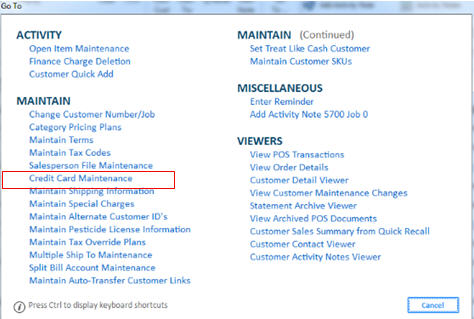
In the Credit Card Maintenance window that displays, fill out all the fields for the customer credit card you're adding. Be sure to check the field "Default Card for Payment" if you want the card number you're adding to display first at POS for that customer.
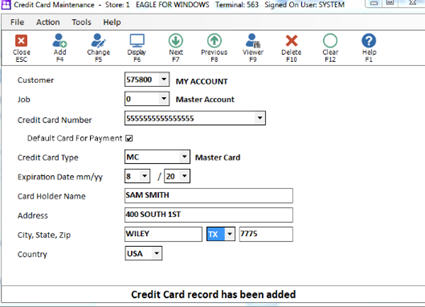
Click Add.
Repeat steps 2-4 as needed to add other credit cards.