Retail AVS is available to all Eagle for Windows users with ProtoBase, and is helpful when a customer is in the store purchasing goods, but their bank card cannot be scanned. The clerk is required to enter the customer's zip code before the transaction can proceed, and can optionally enter the CV code. This additional information is sent to the processor along with the transaction data; however, the zip and CV code are NOT verified with Retail AVS. The benefit of Retail AVS is a reduction in processing fees for non-scanned transactions.
This topic describes what happens if you have activated the Retail AVS feature (option 8292 "Allow Address Verification in POS" is set to R-Retail) and you manually enter a customer's bank card number in POS.
Ring up the items you're selling as you normally would, and total the transaction. Manually enter the credit card information on the POS totals screen. When POS detects you have manually entered the card number, the Credit Authorization dialog displays.
![]()
Stored Credit Card users: if the customer has a credit card on file, the card number, expiration date, and zip code from the Stored Credit Card file will automatically populate the Credit Authorization dialog fields.
Fill in the fields as you normally would. Be sure to enter the customer's zip code in the Zip Code field, or the transaction will not proceed. You can also enter a value in the Card Value (CV) Code field, but this is optional.
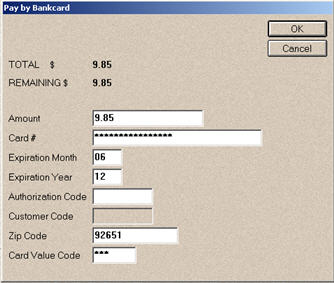
Click OK. The transaction, along with the zip code and/or CV code, is sent to the processor for approval. The processor responds to the credit authorization request, as well as to the zip and CV code. However, regardless of the zip and CV code responses, the transaction proceeds solely on the merits of the credit authorization response. If the card is approved, the transaction completes. If the card is declined, a "declined" message displays, and you must proceed to collect some other form of tender.