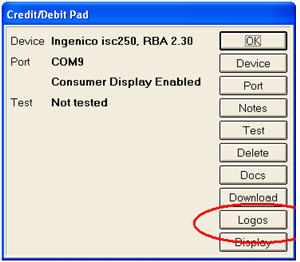
The Ingenico ISC250, eN-Touch 1000, i6550, and i6580 support the ability to download custom logos for the idle and transaction screens. To download the files, follow the procedures listed below.
Save your logos for the idle and transaction screens as .JPG files. The optimum sizes for logos are 480x272 for the “Idle Screen File,” and 120x80 for the “Logo File.”
From the Eagle Browser, click Utilities, then click Device Configuration.
In Device Configuration, double-click the Credit/Debit Pad device, and select Logos.
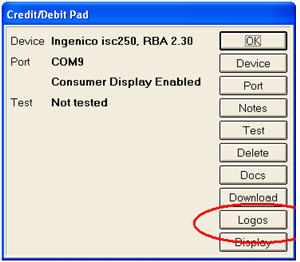
Enter the full path name to the jpg images, click the “Enable custom logos” check box, and click OK.

The logo files for these devices have very specific size and format requirements. These requirements must be met exactly as specified below for the logos to install properly on the signature capture device.
The files must be created in bitmap file format (.bmp)
Dimension Units are pixels
Bitmap Colors must be set to Black and White for the eN-Touch and the i6550 (see example below).
The Logo file should be saved to a directory on the PC. The C:\3apps\Logos directory is used in our example, but the file can be saved anywhere on the PC.
The file names idle.bmp and logo.bmp are used in our example, but any valid file name is acceptable.
Set these logo attributes in the attributes dialog in the Microsoft Paint program. To access this dialog, click Image, and select Attributes.
For the i6580 and the i6550, if you have an idle logo file that is 200 x 125, make sure you have at least one pixel clearance between the picture and the end of the image. Otherwise, you will see trace lines as the image moves across the screen in those places where the pixels touch the edge of the image.
eN-touch 1000
| Device Type | Logo File Type | Width and Height |
|
En-touch 1000 |
Idle screen logo |
320 X 180 |
|
En-touch 1000 |
Transaction screen logo |
104 X 72 |
Ingenico i6550
| Device Type | Logo File Type | Width and Height |
|
Ingenico i6550 |
Idle screen logo |
234 X 132 |
|
Ingenico i6550 |
Transaction screen logo |
62 X 50 |
Ingenico i6580
| Device Type | Logo File Type | Width and Height |
|
Ingenico i6580 |
Idle screen logo |
200 X 125 |
|
Ingenico i6580 |
Transaction screen logo |
100 X 63 |
Below is an example of the setup for Ingenico i6550 Idle screen logo attributes (note that "Colors" must be set to Black and white in this screen).
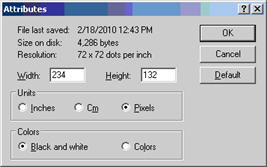
Graphic images displayed by the i6580 terminal must use a proprietary color palette named Ingenico (I67X0).pal. This palette is used by both color and black and white images.
Before Ingenico’s Form Designer program opens an .icg form, it verifies that the graphic image uses the required Ingenico palette. If not, it displays a warning message that the palette is incompatible. Images with a palette other than Ingenico(I6XX0).pal will display on the terminal screen, but the colors may not look the same as shown by Form Designer on the PC screen.
The following instructions explain how to import a custom palette to your PC if you are using Paint Shop Pro software. If you are using another raster graphics software program, the procedure will be similar. See the program’s help file for instructions on importing a custom palette.
Install Paint Shop Pro software on the PC's default directory, which is C:\Program Files.
Copy Ingenico(I67X0).pal file into C:\Program Files\Jasc Software Inc\Paint Shop Pro 8\Palettes.
To change the image palette, open PaintShopPro on the PC, and open the image file.
Select Image > Palette > Load Palette.
From the list of palettes, select Ingenico(I67X0).pal, and then click Load.
Save the image as a logo.bmp or idle.bmp.
Below is an example of the setup for Ingenico i6580 Idle screen logo attributes (note that "Colors" must be set to Color in this screen).
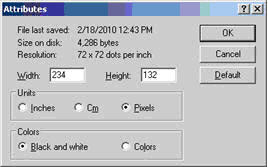
Make sure the Ingenico eN-Touch, i6550, or i6580 is powered on and connected to the PC.
From the Eagle Browser, click Utilities in the left pane, and select Device Configuration.
Highlight Credit/Debit, which should be set to eN -Touch 1000, i6550, or i6580, and then click Change (F5).
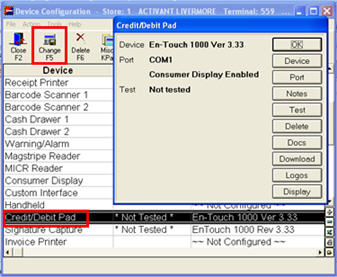
Click the Logos button in the lower right corner of the Credit/Debit Pad dialog. In the Custom Logo Setup window that displays, enter the complete file pathnames for the “Idle Screen File” and “Logo File.” For example, C:\3apps\Logos\idle.bmp and C:\3apps\Logos\logo.bmp (or whatever you named your files). Then place a check mark in the “Enable custom logos” box, and click OK.
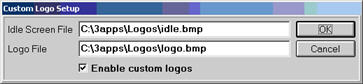
When the Credit/Debit Pad window re-displays, click Test. The Debit PAD Software Update window displays, indicating that a newer parameter file needs to be downloaded. Click OK to begin the download. At this point, the En-Touch 1000, i6550, or i6580 automatically begins the download and the message “Downloading parameter block xxx of xxx” displays at the bottom of the screen. The En-Touch 1000, i6550, or i6580 will automatically reboot when the process is complete.
Close Device Configuration and repeat this procedure on each Eagle for Windows POS station that has an En-Touch 1000, i6550, or i6580. The idle screen logo can be seen when the pad is idle (POS is open and waiting for the clerk to sign in).