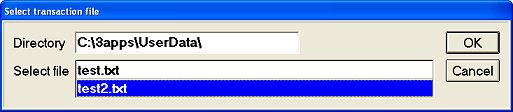
(Third Party Transaction Import users only)
Use the following procedure to import a transaction exported from a third-party software package into Epicor Eagle™ Order Entry/POS for Windows. The exported transaction must be written to a file on the PC and adhere to Epicor's standard ESTU record layout. This feature is only available for use with certified ESTU providers; Epicor Direct can provide you with a list of them. The default PC path name to the import files must be entered in the Option " Directory that contains 3rd party transaction import files" in Options Configuration. You must have security bit 704 to use this procedure.
In POS/Order Entry, start a new transaction (select the transaction type and enter the appropriate customer), or recall an existing transaction.
From the posting screen, press Menu and select I-Import Third Party Transaction File from the No Sale Menu that displays. A dialog displays the default directory and a list of files in the directory.
Select the file you want to import from the default directory, or display a different directory and locate the appropriate file. Then click OK to begin the import.
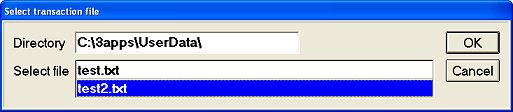
The system imports all the items into Order Entry/POS, scrolling down as it imports.
When the import is complete, answer Yes or No to delete the import file. You are then returned to Order Entry/POS with the imported items posted to the transaction.
(Optional) Post any additional items to the transaction.
(Optional) You can import another file by pressing Menu and selecting Option I to return to the Item Import dialog.
Submit Your Comments on This Help Topic