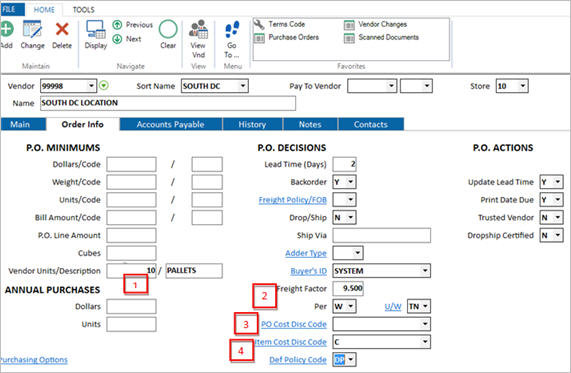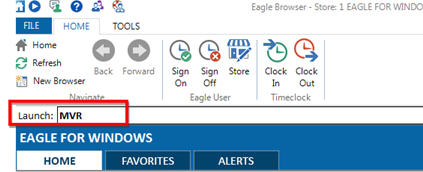
You must set up one vendor for each distribution center (DC) location that you plan to use. You use this vendor code when creating replenishment orders from the DC to the retail stores.
From the Eagle Browser, type MVR in the Launch bar and press Enter.
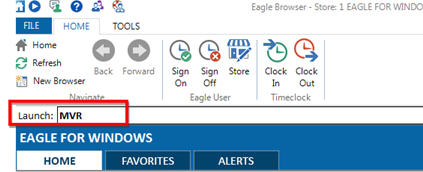
In the Vendor Maintenance window that displays, do the following:
Epicor recommends that you make your DC vendors the highest possible values. In this case, a vendor number 99999 is being used for DC99, if there are two DC locations then DC98 would have a DC vendor of 99998, and so on. This makes them easier to exclude from reports and queries
In the Store field, select “ALL.”
Fill in any other desired fields.
Press Add.
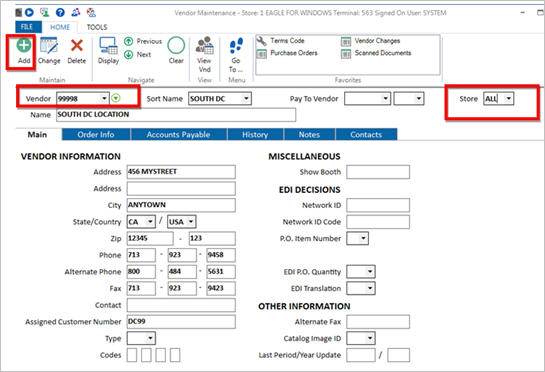
Once you have added the vendor, click the “Order Info” tab, and do the following:
Set the lead time to your expected turnaround time, in days, from when you create a warehouse order to when the order is actually filled.
Set the Backorder field to Y.
Set the Buyer’s ID field to a valid user or super user. By assigning a buyer to this vendor, you block any “junior” buyers from accidently using this vendor.
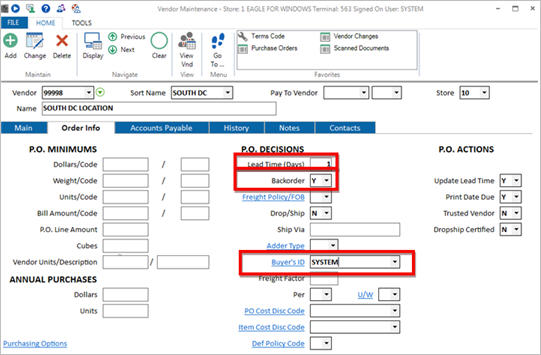
Click Change (F5).
If option 9477 “Store specific fields to copy to synchronize with other stores (MVR)” is set to Yes in Options Configuration, you are prompted to select the stores to which you want this change to apply. Typically, you will select All stores, except in cases where, for example, one or more of the stores you set up on the system is not an actual physical location, but was created for accounting purposes only. Click OK to save your changes.
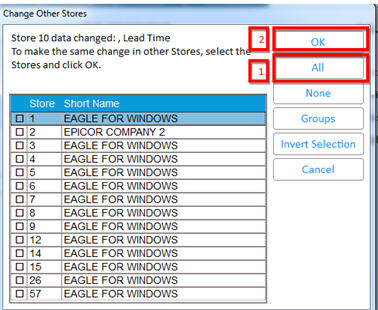
You may want to fill in the following fields on the Order tab. Click any of the field names below for more information.