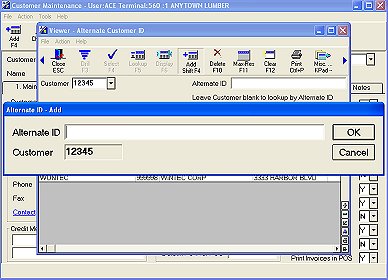
The Alternate Customer ID feature allows you to use any name or number for looking up your customers. For example, you might use phone numbers, driver's license numbers, license plates, loyalty numbers, or street addresses as Alternate IDs. These IDs are stored in the Alternate Customer ID Viewer. You can have an unlimited number of Alternate IDs for any given customer, and they are not case-sensitive so you can enter them in capital or lower case letters. Multiple customers can have the same Alternate ID.
To look up accounts by Alternate ID, you will simply type = (equal sign) in the Customer field followed by an alternate ID (phone number, license number, etc.). You can use Alternate ID lookup in POS or in any Accounts Receivable application.
Security bit 135 (Change in Customer Maintenance) controls the ability to Add/Change/Delete in the Alternate Customer ID Viewer. Be sure to assign this bit to the appropriate users.
From the Customer Maintenance window, click GoTo, and select I - Maintain Alternate Customer IDs. The Alternate Customer ID Viewer displays.
In the Customer field, select the customer account to which you want to add alternate IDs.
Click Add. The Alternate ID - Add dialog displays.
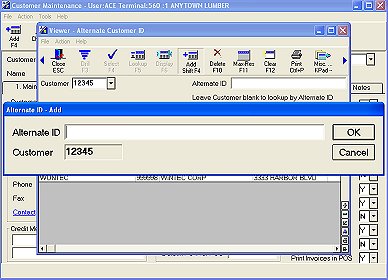
Enter the alternate ID, and click OK.
If you have more alternate IDs to add, repeat step 4 as needed. When finished, click cancel to close the Alternate ID - Add dialog box.
Repeat steps 2-5 for other accounts for which you want to set up Alternate IDs.
You can now start looking up accounts by Alternate IDs in POS or in any Accounts Receivable application.