In the Pick/Pack/Ship (PPS) process, preparing an order for shipment includes printing a packing list (if desired). The following procedure assumes the order is in "Picked" status, and that you have already edited picked quantities on the order.
![]()
You can skip this procedure if you have added the order to a batch for invoicing and you set the field "print a packing list" to Y in the "Add to batch invoice" dialog box.
You cannot choose "print packing list" and then immediately invoice. You must save the order, allow the packing list to print, and recall the order to invoice it (notice the invoice field is greyed out once you choose the option to print a packing list).
With the order displayed on the Header screen of Order Entry, click Ship (or press Control-U) . The Shipping Confirmation dialog displays.
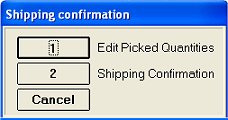
Select 2-Shipping Confirmation. The Finish Shipping Confirmation menu displays.
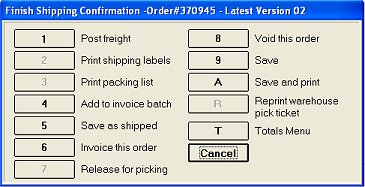
Select 3-Print Packing List.
When the confirmation message displays, click OK.
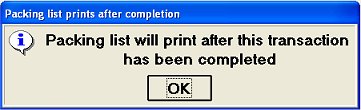
The Finish Shipping Confirmation dialog box re-displays. If desired, select the appropriate option to continue preparing the order for shipment. Or, click Cancel to exit the dialog box. The packing list prints when you finish working on the order.
![]()
You will be prompted to select the appropriate version of the packing slip if all of the following conditions exist:
More than one version of the Packing Slip exists on the system
The option "Prompt for version in Pick/Pack/Ship" (ID# 5089) is set to Yes
The option "Items to print on Packing List," (ID #5090) is NOT set to ALL
For more information about how/why different versions of the Packing Slip might exist, click here.