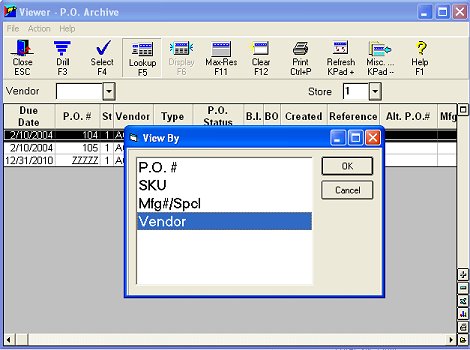
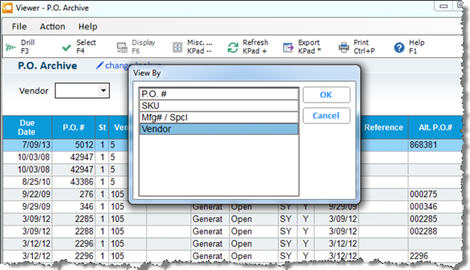
If Purchase Order Archiving is activated on your system (ID#858, "Purchase Order Archiving on System" is set to Yes), the system takes a snapshot of every purchase order when you press the Receive button (F2) in the Purchasing and Receiving window, creating an archive record of your PO's. Therefore, all archived PO's always reflect how the PO looked before any receiving activity took place. Use the following procedure to view an archived PO.
If Purchase Order Archiving is activated on your system (ID#858, "Purchase Order Archiving on System" is set to Yes), the system takes two snapshots of every purchase order. The first snaphot occurs when you press the Receive button (F2) in the Purchasing and Receiving window, creating an archive record of your PO before any receiving activity has taken place. The second snapshot occurs right before every status R purchase order is finalized by the Receiving Report (RRP) with option F. Use the following procedure to view both snapshots of an archived PO.
Display the Purchasing and Receiving window.
Click GoTo, and select "View archived PO's."
In the PO Archive Viewer, click Lookup. The View By dialog box displays.
Use the up or down arrow keys to highlight a lookup method, and click OK.
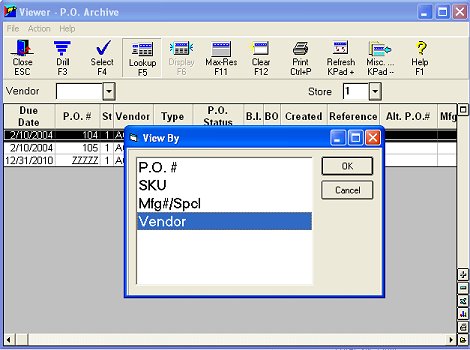
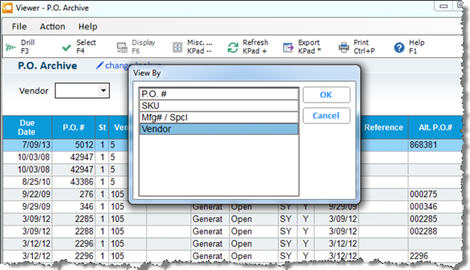
You can look up by:
SKU/PO
Mfg Part Number
Vendor
Depending upon the lookup method you selected, type the appropriate information in the box that displays.
Click Refresh. The archived PO's that meets the criteria you selected display. If the PO has been finalized with RRP-F, you will see a second entry in the grid, showing the PO "In Receipt."
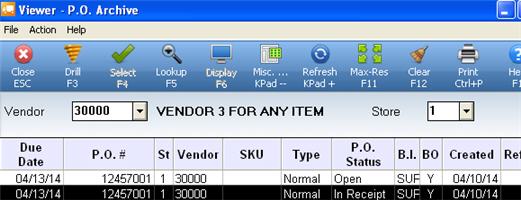
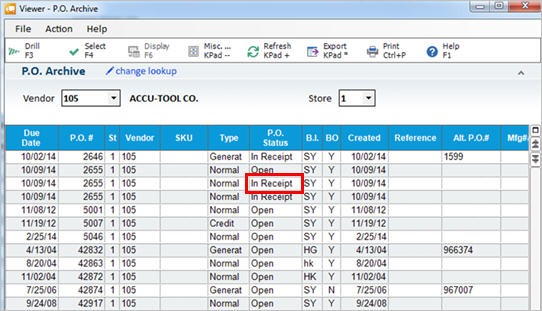
Double-click on a PO to view its detail. Below is an example of the detail that displays. In this example, the PO was received by method “E.”Note that the header section shows that it was received by E, and you can also see that the lines that were manually updated to receive a quantity show as changed and show the received quantity.
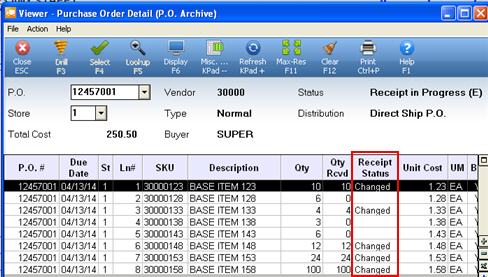

(Document Scanning users) If desired, you can access scanned P.O. documents. Simply click Misc and select option 2 – View Scanned PO Documents. This launches the Document Archive Viewer and allows you to search for P.O. documents stored in the Document Scanning archive.
When you are finished viewing an archived PO, click Close to close the window.