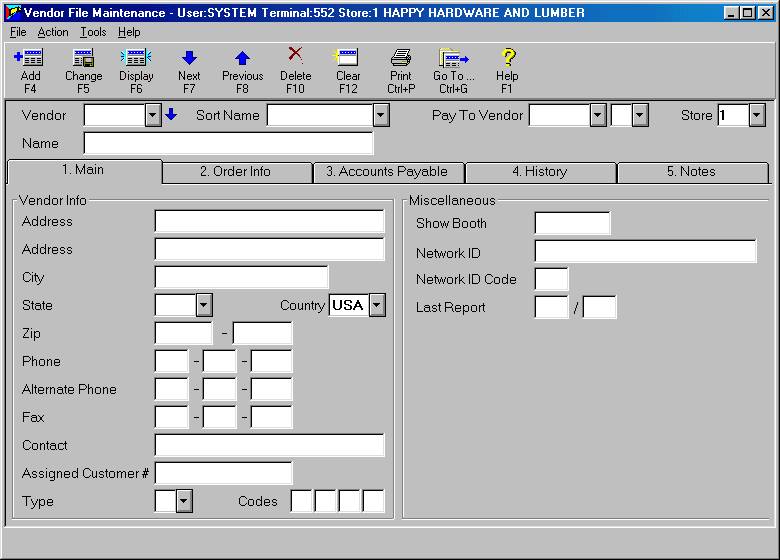
Use the following procedure to display vendor records and set the Next By option.
From the Purchasing and Receiving window or the Inventory Maintenance window, click Go To, then click Modify Vendor Record. The Vendor Maintenance window displays.
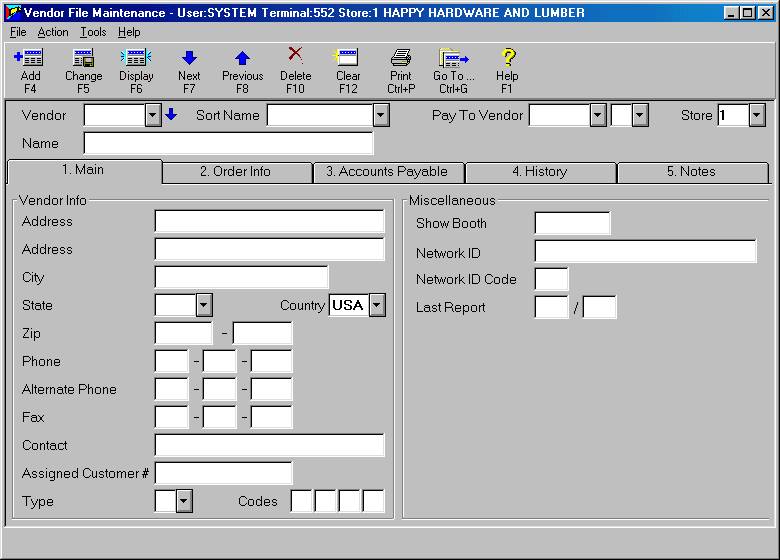
Look for the blue downward-pointing arrow, to the right of the Vendor, Sort Name, or Pay To Vendor. The arrow indicates which field is used when you click Next. If the arrow is to the right of Vendor, then as you click Next, the vendor records display in vendor code order. If the arrow is to the right of Sort Name, then as you click Next, the vendor records display in Sort Name order. If the arrow is to the right of Pay To Vendor, then as you click Next, the vendor records display in Pay To Vendor order. To set the Next By option, click Tools and then click Options.
To display a vendor record by vendor code, type the code in the Vendor box and press ENTER. Or, if you know part of the vendor code, click the down arrow to display the vendor list. Begin typing the vendor code in the Vendor box. When the correct vendor displays, click to make your selection and close the list.
To display a vendor record by sort name, type = (and equal sign) in the Vendor box. Then type the sort name. From the list that displays, click to make your selection and close the list.