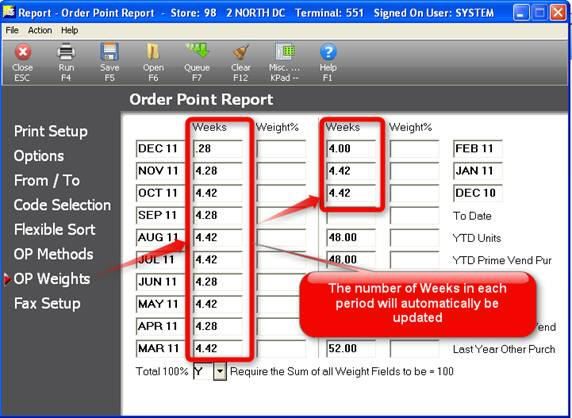
Use this field in the Order Point Report (ROP) to specify how to calculate the order points and which items to include on the ROP.
A = Print all items. This option prints every item within the From and To range you specify. Every item prints on the report—even those whose order points did not change. The only time an item won't print is if its ROP Protect field in Inventory Maintenance, the Codes tab, is Y. To include items whose ROP Protect field is Y, use Option Z.
B = Compute Annualized Values Using Date Added. This option uses the Added To File date in Inventory Maintenance, the Stocking tab, to calculate the annualized cost. This option affects only those items whose Added To File date is after the first day of your fiscal year. The annualized cost amount is a projection of what the total cost for an item will be at the end of the year if the cost stays the same. If you use Option B, the system uses the Added To File date and calculates the annualized cost as follows:
Sum of year-to-date cost (for items on the report) x 365
----------------------------
# of days between the Added To File date and today's date
If you do not use Option B, the system uses the first day in your fiscal year and calculates the annualized cost as follows
Sum of year-to-date cost (for items on the report) x 365
----------------------------
# of days in the year so far
For example: Your business operates on a calendar year. Today's date is April 10 (the 100th day out of 365 days).You added SKU 123 today and sold one in POS for $10 (at a cost of $5). If you use Option B, the system calculates the annualized cost as follows:
$5 x 365
-------- = $1825
1
If you do NOT use Option B, the system calculates the annualized cost as follows:
$5 x 365
-------- = $18.25
100
C = Allow Changes of Order Points of 0 or 1. This option allows the system to:
Increase order points of zero or one if the order point increases based on the calculation method (Method 1, 2 or 3).
Decrease order points of one if the order point decreases based on the calculation.
If you do not use Option C, any item with an order point of zero or one is protected from change. The system won't change the order point even if the calculation method would normally cause it to change.
E = Exclude Expanded Promo Sales History. This option tells the system to not include expanded promotional sales history in the order point calculation. Use this option if the Keep Promo History and Count Promo Sales fields in Inventory Maintenance, the Codes tab, are Y for every item on the report. If you use this option, the system calculates order points based on regular sales history, not promotional sales history. This means it will calculate lower order points. If you do not use this option, the system calculates order points based on regular and promotional sales history. This means it will calculate higher order points.
F = Finalize Order Point Changes. This option updates the order point for every item on the report. The system updates the Order Point field in Inventory Maintenance, the Codes tab. Don't use Option F if you want to see what the order points will be but don't want them to change.
K = Include Kit Records. Use this option to calculate an order point for kit SKUs. If you don't use this option, order points are not calculated for kit SKUs.
M = Clear the Maximum Stock Level Field. Use this option to clear the maximum stock level for every item on the report. The system clears the Maximum Stock Level field in Inventory Maintenance, the Stocking tab. This option provides a convenient way to switch from a min-max ordering system to an order-point-only system. If you use this option and decide to return to a min-max system, you must manually re-enter a beginning maximum stock level.
W = Recalculate the # of weeks at the time the report runs (Method 3). When you select this option, ROP uses the current system date at the time the report is run and updates the number of weeks in each period on the OP Weights page. This is useful when ROP is saved in a queue, or when recalling a saved view. This option is only used when running this report with Method 3 on the OP Methods page of the report.
X = Exclude Discontinued Items. This option tells the system to not include items whose Discontinued field in Inventory Maintenance, the Codes tab, is Y.
Z = Include Protected Order Points. This option calculates and prints order points for items whose ROP Protect field in Inventory Maintenance, the Codes tab, is Y, but doesn't change the items' order points. If you want to see what the order point would be if you didn't protect the order points, use this option. The system prints a pound sign (#) in the far right column for these items. If you decide to change the order point, you can:
Manually change the order point in Inventory Maintenance, the Stocking tab.
or
Change the ROP Protect field to N. Then run Report ROP, Option F to change the order point.