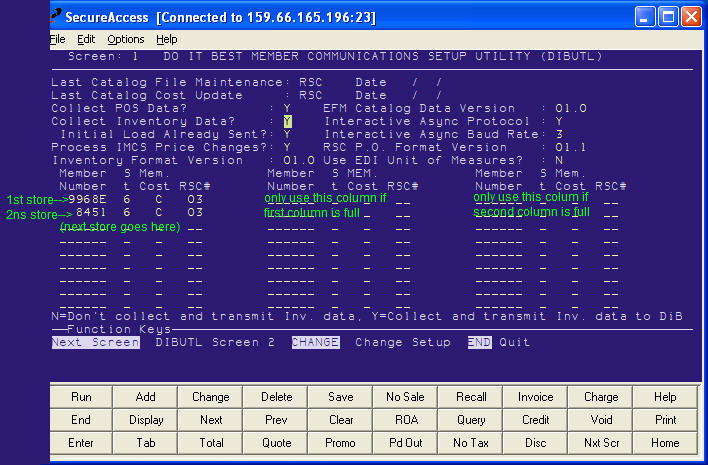
(Do it Best users only)
Before you begin using Do it Best telecommunications, use the following procedure to set up DIBUTL, the Do it Best Member Communications Setup Utility. You only need to set up this screen once. This screen is only available via Network Access; it is not available in Eagle for Windows.
Use this sample screen to help you with the setup described below. Note that the numbers you will enter will be different than those in the sample.
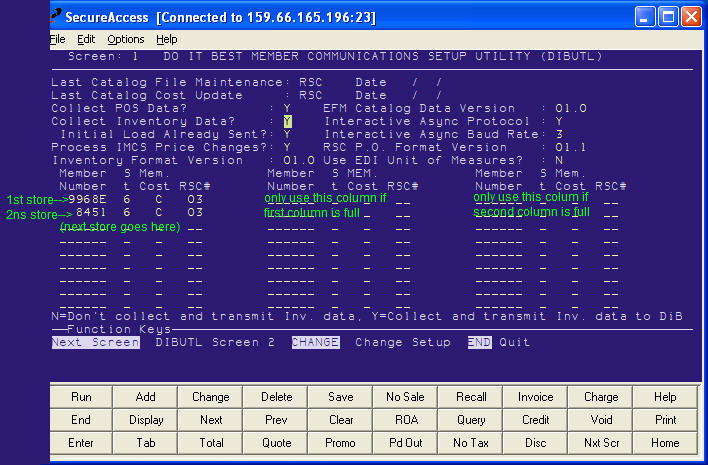
01=Cape, 02=Dixon, 03=Medina, 04=Waco, 05=Lexington, 06=Portland, 07=Montgomery.
Multistore: Repeat steps 2-5 for your other stores, using the lines directly below your previous entries, as in the screen sample above.
Press <Change>.
To set up Inventory Data Feed to upload your inventory and pricing to Do it Best, click here.