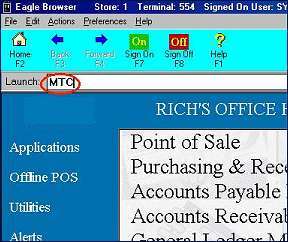
Use the following procedure to modify True Value control streams with your member information. You must do this before you begin using the control streams to receive and send information to True Value.
From the Eagle Browser, type MTC in the Launch field, and press ENTER.
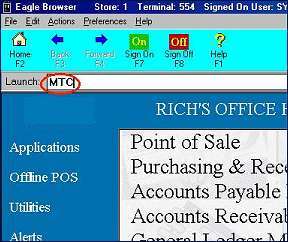
In the Maintain Transmission Control Stream window, click the arrow in the Control Stream Name box and select the control stream you want to modify from the drop-down list.
Below is a list of all the True Value control streams and their purpose.
|
Control Stream |
Application Name |
Purpose |
|
COTEPO |
Electronic Purchase Orders |
sending purchase orders |
|
COTERP |
A-Copy Invoice (Electronic Receipt Posting) |
receiving electronic invoices (ERP) |
|
COTEFM |
Electronic File Maintenance |
receiving file maintenance (new items and updates to existing items) and catalog updates |
|
COTEDM |
Electronic Direct Mail |
receiving direct mail data |
|
COTEPM |
Electronic Promotion Pricing |
receiving promotion pricing |
|
COTRDC |
RDC Balances |
receiving Regional Distribution Center (RDC) balances |
|
COTEDS |
Electronic Direct Ship |
receiving direct ship data |
|
COTEIC
|
|
(this control stream is no longer used. It was developed for receiving cross-reference data for conversions to True Value from Servistar or Coast to Coast ) |
|
COTEMD |
Market Download |
downloading market item information |
|
COTEMP |
Market PO |
receiving a market order that True Value input for you |
|
COTERF |
Electronic Retail Finelines |
receiving retail fineline categories |
|
COTESL |
Electronic Ship Later |
receiving current ship later information |
|
COTEOO |
Open Purchase Orders |
receiving current open purchase order events for all non-warehouse orders, excluding direct ship. |
|
COTEUU |
Electronic UPC Updates |
receiving UPC updates |
|
COTEVP |
Electronic Variable Pricing |
receiving variable prices |
|
COTRLY |
A-Copy Invoice (Electronic Receipt Posting) for Relays |
receiving electronic invoices for relay orders |
If you have a multistore system, note that Electronic Receipt Posting (ERP) and Electronic Ship Later PO require you create a separate control stream for each store. See step 7 below.
With the control stream you want to modify displayed, look for the line that reads "PAR MEMBER#=XXXX-X," as in the following example.
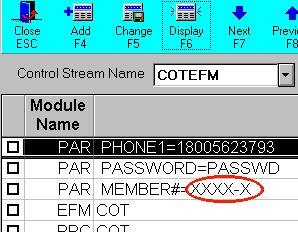
Type your member number over the X's. You must include the dash.
![]()
If your member number is six digits rather than five, click here for a conversion table to convert the first two digits of the number to a letter.
To add a dialing prefix to the control stream (for example, you have to dial 9 to get an outside line), find the line of the control stream that contains the phone number (the line usually starts with "DPA"), and enter 9, before the phone number.
example: DPA9,18005551212
Click Change to save your changes.
Multistore: Electronic Receipt Posting (ERP) and Electronic Ship Later require you create a separate control stream for each store. To do this, click the arrow in the Control Stream Name box and select the control stream (COTERP or COTESL). Type a 1 (for store 1) after the control stream name, so it reads COTERP1 or COTESL1, enter the store's member number over the X's in the grid (as described in steps 3 and 4 above), add a dialing prefix if necessary (as described in step 5 above), and click Add. This will be your control stream for store 1. Repeat this entire process for your other stores.