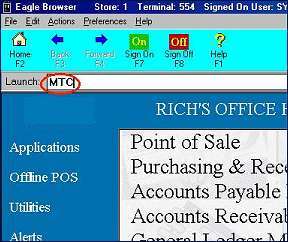
Use the following procedure to modify Ace control streams with your dealer information. You must do this before you begin using the control streams to receive and send information to Ace.
From the Eagle Browser, type MTC in the Launch field, and press ENTER.
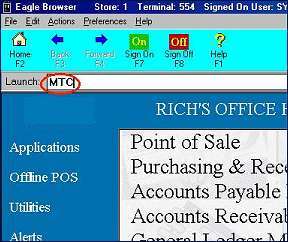
In the Maintain Transmission Control Stream window, click the arrow in the Control Stream Name box and select ACEEFM from the drop-down list.
Look for the lines that include PPPP and the lines that include ST99999, as in the following example.
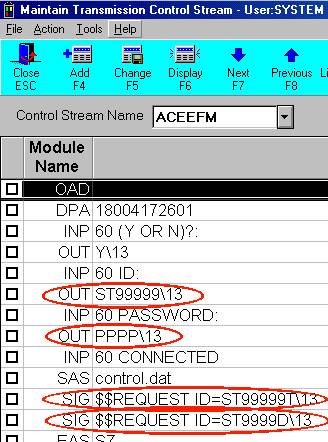
On all lines that contain "ST99999," type your Ace store number in place of the 9's. If your store number is less than 5 digits, type leading zeros.
On the line that reads OUT PPPP\13, type the password Ace assigned you in place of the P's.
example: If your store number is 4456 and your password is BBTC, the control stream should look like this:
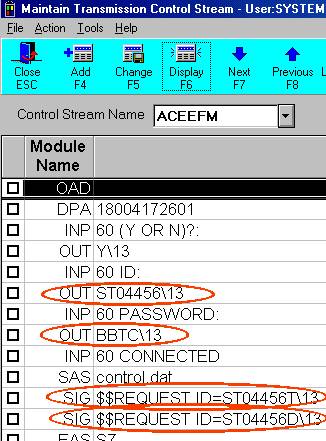
If you need to add a dialing prefix to the control stream (for example, you have to dial 9 to get an outside line), find the line of the control stream that starts with "DPA", and enter 9, before the phone number.
example: DPA9,18004172601
Do one of the following:
If you have a multistore system and you receive hotsheets in multiple transmissions, set up store 1 first by adding a 1 to the end of the control stream name ACEEFM so that it reads ACEEFM1, and click Add on the toolbar. For your other stores, enter the store number after the control stream name ACEEFM, enter the appropriate Ace store number and password in the grid (as you did for store 1 in steps 4 and 5 above), and click Add on the toolbar.
If you have a single store system, or you have a multistore system but receive hot sheets in one transmission, simply click Change.
Repeat steps 2-6 for the control stream ACEERP, then do one of the following:
If you have a multistore system and you receive invoices in multiple transmissions, set up store 1 first by adding a 1 to the end of the control stream name ACEERP so that it reads ACEERP1, and click Add on the toolbar. For your other stores, enter the store number after the control stream name ACEERP, enter the appropriate Ace store number and password in the grid (as you did for store 1 in steps 4 and 5 above), and click Add on the toolbar.
If you have a single store system, or you have a multistore system but receive invoices in one transmission, simply click Change.