(Customer Order Management users only)
Select the Transfer option on the Advanced Order Entry menu if you want to transfer the item from another store. Note: the Transfer option will be greyed out if the item is only carried in the store in which the order was created (the "selling store").
Once you've selected the Transfer option and the Transfer Item box displays, do the following:
Click the arrow in the From Store field to display a drop-down list of stores and available quantities.
Select the appropriate store from which to transfer, based on the availability information that displays for all stores.
Select a transfer shipping method to indicate to your transfer department how this transfer merchandise is to be handled for filling the sales order. The ship method you select will print in the body of the transfer document above the totals section. Below is a description of each ship method:
Ship to Customer – the transferred merchandise is to be shipped directly to the customer site from the shipping store (the "Transfer from" store). Internally on the Eagle system, the merchandise moves to the selling store upon transfer completion.
Send to Selling Store – the transferred merchandise is to be shipped directly to the originating sell store from the shipping store (the "Transfer from" store). Internally on the Eagle system, the merchandise moves to the selling store (the To-Store).
Hold for Will Call – the transferred merchandise is to be pulled and held at the shipping store (the "Transfer from" store) for the customer to pick up. Internally on the Eagle system, upon transfer completion, the merchandise moves to the selling store (the To-Store)
![]()
If you select either "Ship to Customer" or "Hold for Will Call," the customer's name and address information from the order will print on the transfer notice which prints at the From-Store. If you're using a "cash" customer, you'll be prompted to enter the customer's name and address upon totalling the transaction.
Enter the Transfer Quantity (if you already typed the quantity, it automatically displays in the Transfer Quantity box).
Click OK.
Finish posting the item as you normally would.
Add other items to the order, as necessary.
Total and save the order as you normally would. Alternatively, you may choose to invoice the order at this time. (If the order is for a cash customer, the Cash Customer window will display, in which you'll be required to enter customer information.)
Note: if your system is set up to update inventory cost upon transfer completion (if the option "On Transfers Update Inventory Cost at To-Store" is set to A, B, or R), Epicor recommends you don't invoice the order at this time, but rather wait until the transfer has been completed. Otherwise, you risk cost of goods sold being updated incorrectly upon invoicing.
When the question "Create a Transfer(s) from the Ordered Items Now?" displays, select Yes to create the transfer now, or No if you want to create it at a later time.
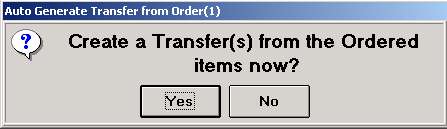
When you answer Yes, and the system generates the transfer, it uses the default transfer customer number for the selected store (you set up the default account in Customer Maintenance under the GoTo option "Maintain Auto-Transfer customer link"). The status of the Transfer is set to R (request).
Click OK in the box that displays the number assigned to the order.
If you answered Yes to create the transfer (in step 9), click OK in the box that indicates the transfer number (you do not have to wait until the box in the background indicates that updating has completed).
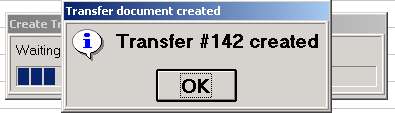
A "transfer notice" automatically prints in the From-Store. A copy of the transfer notice is automatically spooled as well. For reference, the following information is included on the transfer notice:
the customer's name, address, and phone number from the "ship to" instructions of the order
the order number
any special instructions you entered on the POS Header screen
the shipping method of each line item
(Optional) When desired, recall the order to check the status of the transfer. The Auto-Transfer grid displays automatically, and includes the fields "Transfer Status," "Transfer Store," and "Transfer Number."
When you receive an "alert" that the From-Store has completed the transfer, invoice the order.