-
By Sort Name— In the Customer box, type the Sort Name (also called short name or short ID) from Customer Maintenance. For more information, click here.
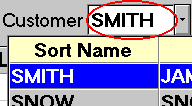

-
By Phone Number— In the Customer box, type the customer’s phone number (with or without the area code). For more information, click here.
-
By Wildcard Phone Number— If you set option 3517 to Yes, type a - (dash) followed by part of the customer's phone number.




-
By Wildcard Name— If you set option 3517 to Yes, type a ; (semicolon) followed by part of the customer's name. For more information, click here.


-
By Alternate Customer ID— If you have set up Alternate Customer IDs, type = (equal sign) in the Customer box, then type an Alternate ID (i.e. driver's license number, address, etc.). For more information, click here.

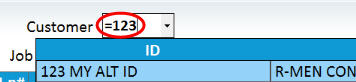
-
By Using the Customer Viewer— With your cursor in the Customer box, click Viewer to display the Customer Viewer. For more information, click here.
![]()

- By Email Address— In the Customer box, enter “@” followed by a text string in the email address. Important: To use this lookup, you must set up option 3516, and run RAG on a regular basis using update option K, items to include D.

