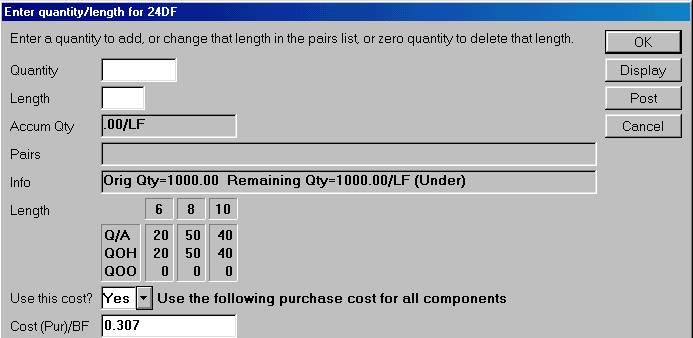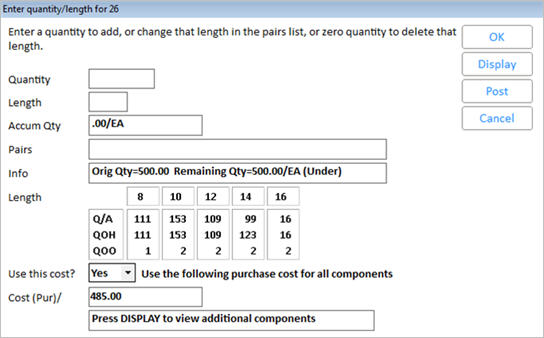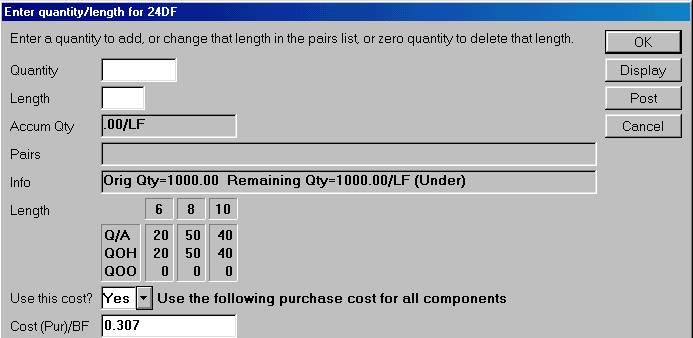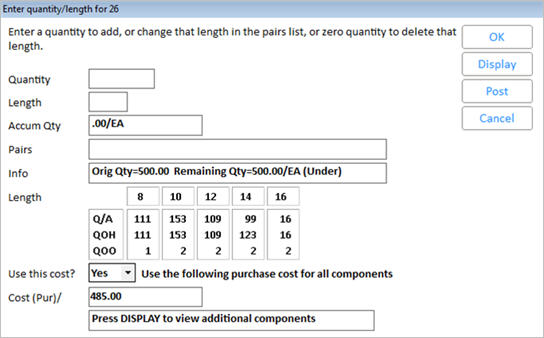Receiving Tally 2 Items
If you have any Tally 2 items on your PO, use the following procedure to receive it. When you added a Tally 2 item to a PO, you indicated the total number of board feet you were ordering. During the receiving process, you enter the particular lengths you received.
This procedure assumes the PO is already in the process of being received. For more information on receiving POs, click here.
- Double-click on the Tally 2 item you want to receive. The Enter Quantity/Length dialog box displays.
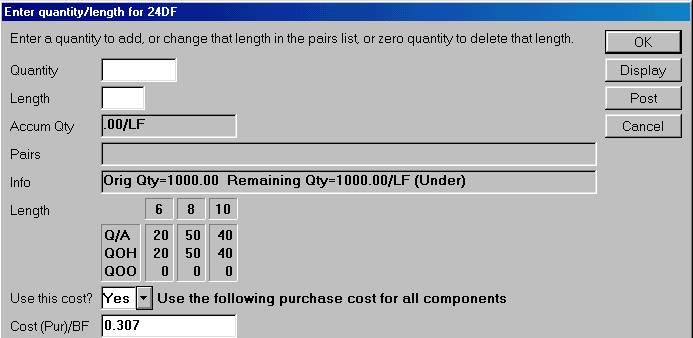
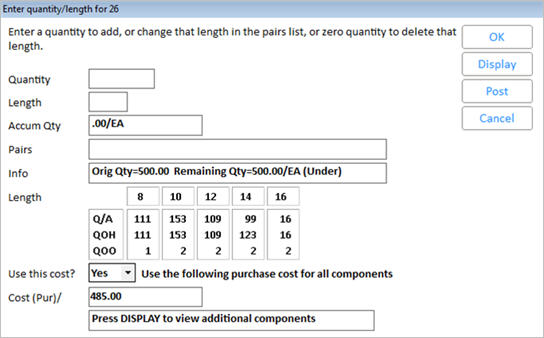
- In the Quantity box, enter the quantity received of the first length, then press TAB and enter the length in the Length box.
- In the Use This Cost box, select Yes if you want the system to use the cost on the PO for all components, or select No if you want the system to use the cost from Inventory Maintenance for all components.
- Click OK.
- Repeat steps 1-2 until all lengths and their quantities have been entered.
Use the Accum Qty and the Info fields to help you verify you have entered all length/quantities correctly. In the following example, all 1000 feet that were ordered have been accounted for, as indicated by the Remaining Qty of zero lineal feet (0/LF).


- To change an entry, simply re-enter the quantity and length, and the new entry replaces your original entry.
- To delete an entry, enter 0 in the Quantity box and enter the length you want to delete in the Length box.
- When you are finished posting all lengths/quantities, click Post. The Tally 2 SKU disappears from the PO, and in its place, the individual components are posted to the PO.
Tip
If you want more information about a Tally 2 item, you can access Modify Tally Cross-Reference (MTL) from the GoTo menu.