Use the following procedure to schedule reminders that will display for a particular user or a group of users (max. of 6 users per reminder). You specify the particular date that you want the reminder to display, as well as indicate if the reminder should show only once, or if it should recur daily, weekly, monthly, or on a particular day of a particular week of the month. If you want reminders to display a few days in advance, you can set up the "number of days in advance that reminders display" in the Alert User Profile window. However, the number of days you indicate is not reminder-specific, but rather applies to all reminders. You must have security bit 675 to schedule reminders.
![]()
You can also set up Reminders from Vendor File Maintenance by simply clicking the Go To button and selecting "Enter Reminder."
The "Time" you set up for a particular reminder is for reference only. Only the date you indicate, and not the time, controls when the reminder is issued to the user.
From the Eagle Browser, click Alerts in the left pane.
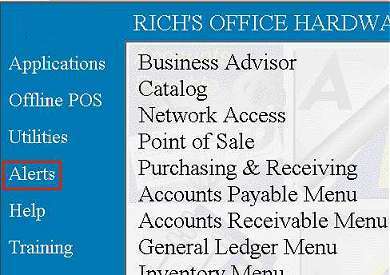
From the Alerts page, click ![]() .
The Alerts Viewer displays.
.
The Alerts Viewer displays.
Click  , then click
Schedule Reminders. The Schedule New Reminder dialog box displays.
, then click
Schedule Reminders. The Schedule New Reminder dialog box displays.
Click any of the following to see a definition of the field:
Fill in the fields, and click OK when finished.
If more information is required for the type of reminder you set up, another dialog box will display. Fill in the fields, and click Next.
When a confirmation box displays, Click Finish if the reminder looks OK. Otherwise, click Back to make corrections.
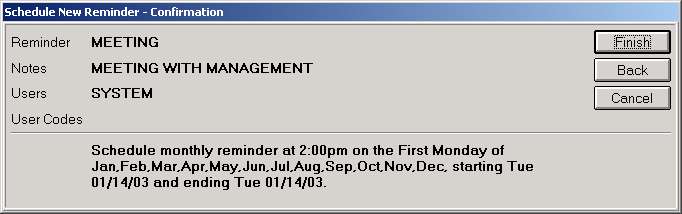
Click OK in the "Schedule New Reminders--Done" dialog box.
![]()
The Eagle Alerts feature is not available for the ISC operating system.