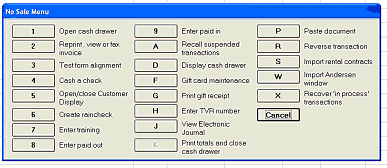
You can void the activation of an entire gift card or just the addition of a specific amount of funds.
With your cursor in the SKU field, select Menu. The No Sale menu displays.
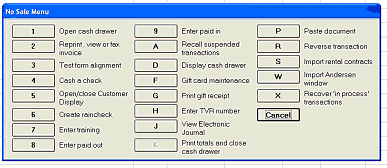
Select F-Gift Card Maintenance. From the Gift Card Maintenance menu that displays, select 4-Void Activation.
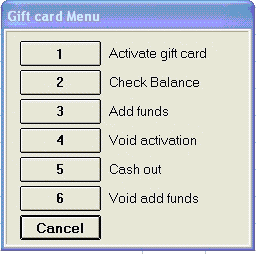
In the Void Activation dialog box that displays, do the following:
In the Gift Card Amount field, enter the amount you want to void.
Tab to the Sale Document # field, and enter the transaction number in which the card was activated. If you are not sure of the number, you can find it on the store audit copy of the activation receipt.
Tab to the Number field, then swipe or type the gift card number.
Click OK. In a moment, you will receive confirmation that the funds have been voided from the card.
In POS, in the SKU field, swipe or type the SKU for the gift card.
With your cursor in the SKU field, select Menu. The No Sale menu displays.
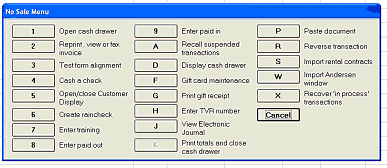
Select F-Gift Card Maintenance. From the Gift Card Maintenance menu that displays, select 5-Void Add Funds.
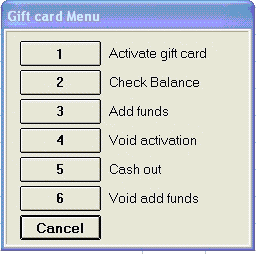
In the Add Funds dialog that displays, do the following:
In the Amount field, enter the amount you want to void.
Tab to the Number field, then swipe or type the gift card number.
Tab to the Add Funds Document # field, and enter the transaction number in which the card was activated. If you are not sure of the number, you can find it on the store audit copy of the activation receipt.
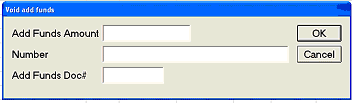
Click OK. In a moment, you will receive confirmation that the funds have been voided from the card.