(True Value members only)
After downloading Open PO Events from True Value, use the following procedure to download information about items on order for most True Value non-warehouse orders, such as Auto-Ship, MAVA, and Certified True Blue assortment orders (Direct Ship orders are excluded). Within the Viewer, you have the option to post Eagle for Windows PO's for these non-warehouse orders, the purpose of which is to track the delivery of these items and to reflect these orders in the on-order quantities. The PO Events Viewer also includes a cross reference view to your actual purchase order file, allowing you to see orders for which a PO is already on file.
![]()
You must have security bit 842 to use the Open PO Events Viewer.
If you are going to add PO's from the Open PO Events Viewer, you must set option #8857 "Allow up to a 10 character vendor PO#" to Yes in Options Configuration.
From the Eagle Browser, click Purchasing and Receiving (MPO).
From the Purchasing and Receiving window, click GoTo, and select View Open PO Events. The Open PO Events Viewer displays.

If desired, change the lookup method. To do this, click Lookup, and select the desired lookup method.
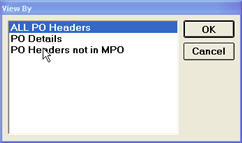
The available methods are:
All PO Headers - displays all PO header records in the Open PO Events file.
PO Details - displays a list of all items in the Open PO Events file.
PO Headers not in MPO - displays only those PO header records for which a PO is not on file in the Purchasing and Receiving window.
Place a checkmark by the events for which you want to create a PO, and click Post (F7). Fill in the Buyer's Initials and Vendor fields, and click OK.
![]()
The Post (F7) feature only works on the "All PO Headers" or "PO Headers Not In PO" lookup screens. You can't use F7 on the PO Details lookup screen.
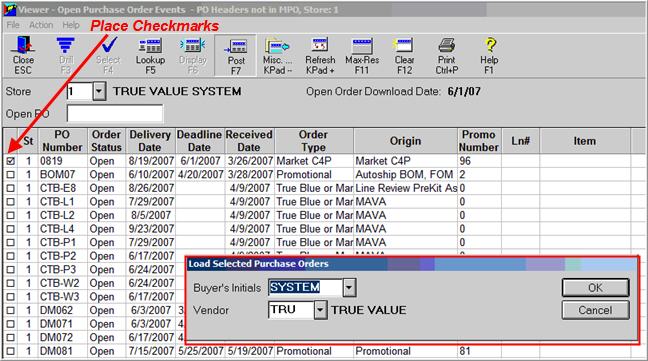
True Value PO numbers are assigned automatically. Any items on the PO that are not on file are automatically added to Inventory when you post the PO (assuming you have the True Value Catalog on your system). POs are created as "Future" orders, and will include the date expected for the items so you can see when the order is going to come in.
If you receive a warning that the Open PO Events file is not current, answer No to cancel the process, and download a new file.
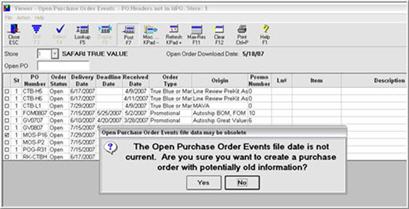
![]()
All PO's except Auto-ships will be marked with a Y in the "Transmitted" field, to protect you from re-transmitting the PO by mistake. Auto-ship POs have the "Transmitted" field set to No because you may want to change the quantity on order for a given item and then resend the order. When you transmit an updated Auto-ship PO, it replaces the old Auto-ship PO at True Value.