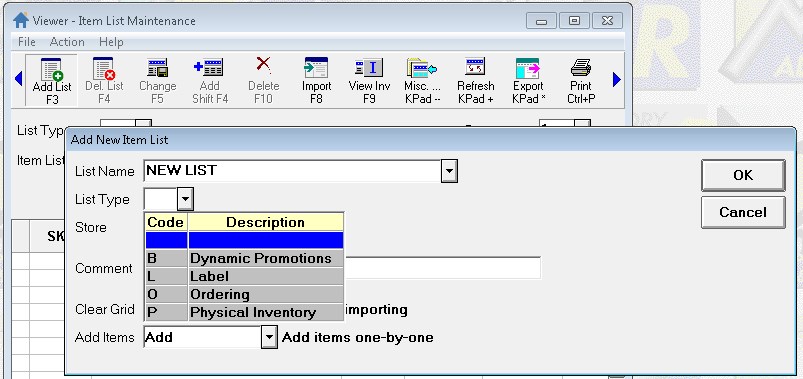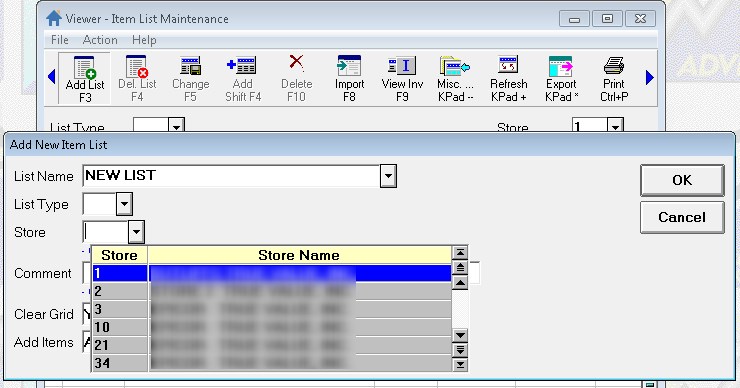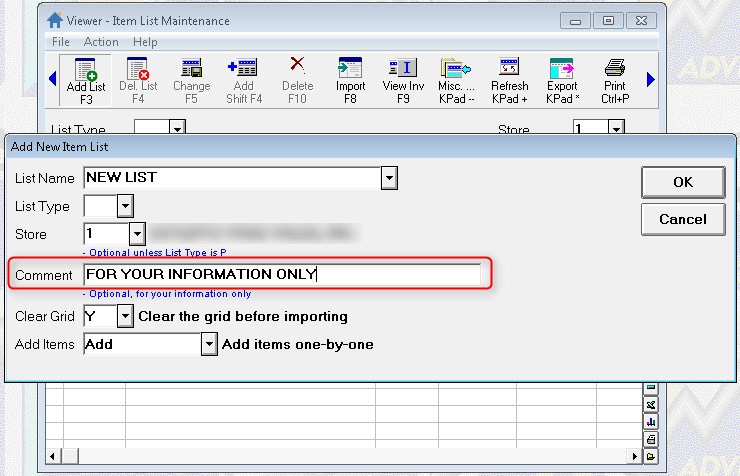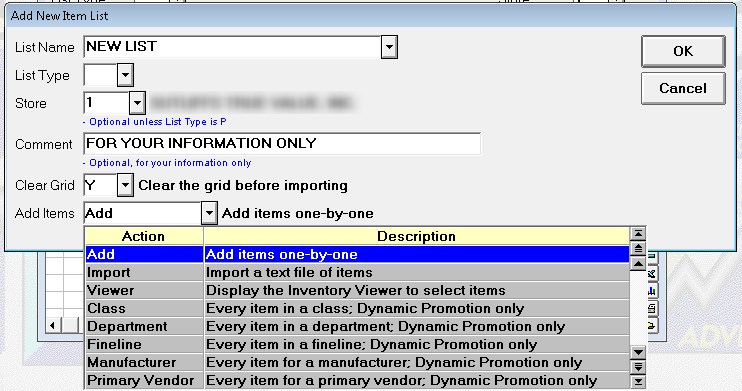Select Add to manually enter
one at a timeUse
this option if you know the SKUs of the
you want to include in the list.
This option allows you to create an item part list, or add
to an existing item list, by entering individual SKUs.
Type the SKU to add, and press Enter. Repeat as desired, then
press Cancel when done adding . Note: You can also use the toolbar's
Add Item button to add items to an Item List.
. This option is best for small lists, when you know the SKU
numbers of the .
Select Import to import a text file
of Use this option to create an item list,
or add to an existing item list, by importing a plain text
file (must have an extension of .txt) containing a list of
SKUs. Each SKU must be on a separate line. This is an example
of a text file.
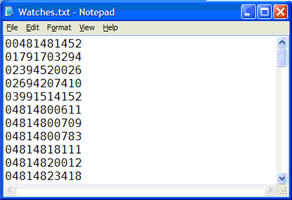
You can create and edit the text file in Notepad, and
you must save the text file in C:\3apps\Temp. When you select
Import, a dialog displays.
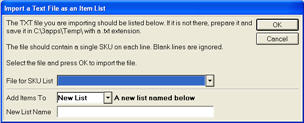
Select the file for SKU list, select
whether you are importing into the list that is currently
displayed in the grid, or into a new list that you name in
the New List Name field. Note:
You can also access the import feature by clicking Import
(F8) on the toolbar..
Select Viewer to display the Inventory
Viewer to select Use this option to create an item list,
or add to an existing item list, by using the Inventory Viewer
to select items. Use check
boxes to select the desired items and use <Select>
to paste them into the current list. If no items are checkboxed,
then it will add only the one item that is currently highlighted
in the grid.
Note: You can also access the Inventory Viewer feature by clicking
View Inv (F9) on the toolbar.
Select Department, Class, Fineline,
Manufacturer, or Primary Vendor to create a list for all items
in that selection.The system will add all of the items in
that department, class, fineline, manufacturer, or primary
vendor to the item list. Once the ‘by criteria’ item list has been
created you cannot manually delete items from, add and append
items to the list. (Cukrrently only supported for Dynamic
Promotion type Lists)
A ‘by criteria’ item list
can be identified by its label under the Store field at the
top of the List Maintenance
Viewer.
Add
the new report RILM (Item List Maintenance) to an EOD queue. This
report will reconcile item lists which were created using
a department, class, fineline, manufacturer, or primary vendor.
It will confirm the items in the list are still in that category,
and it will add any new items in that category to the list
The
Misc Menu in LISTS will have choices to E-Clear List Class
and F-Sync List Class when a ‘by criteria’ list is displayed.
·
Clear
List will remove that criteria from the list and it becomes
just a standard list of items, no longer maintained by RILM.
·
Sync
List essentially runs RILM to reconcile the list.
Select No if you do
not need to add .