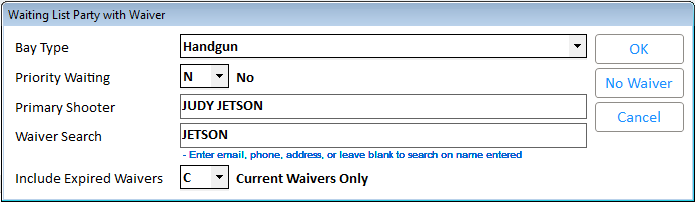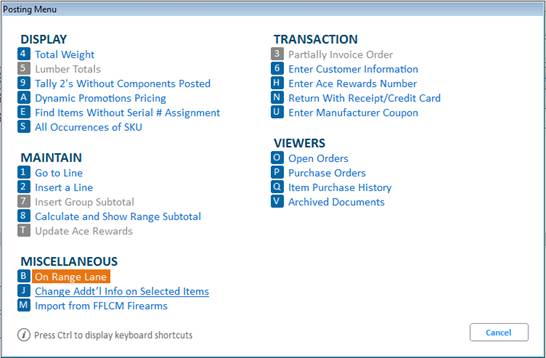
With this integration Eagle POS can query Range Management for a waiver for each member of a party and display the matching records. This allows the store to verify if a waiver was filled out when adding participants on range or to the on range waiting list in POS. You can display and verify the waiver in a PDF format.
The following options must be enabled on your system:
Option 1812 "Range Management Waiver Integration" set to Yes enables Range Management Integration to a waiver system.
Option 1813 "Range Management Waiver Include Expired" allows you to include or exclude expired waivers when querying Range Management for waiver information.
Tips:
Requires Option 1763 "Range Management Integration On System".
Waiver Integration is NOT available in offline POS.
Open POS and start transaction as sale for customer *5.
Select the Posting menu B “On Range Lane”.
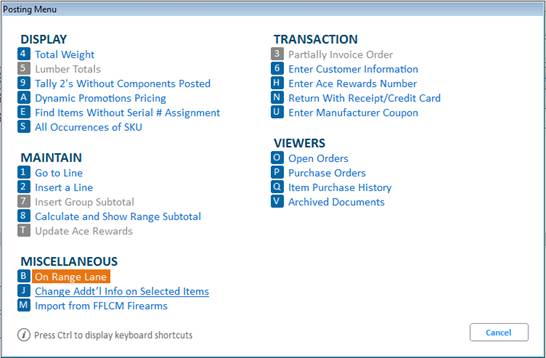
In the Party On Range Lane window select a lane and click <OK>.
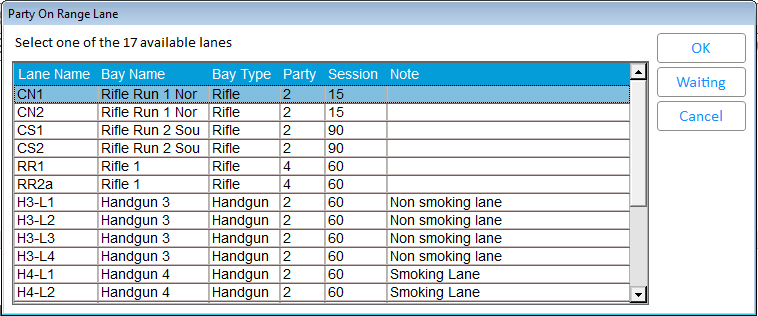
The Party On Range Lane with Waiver window displays.
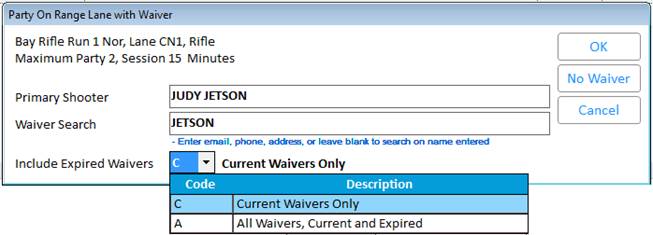
The Primary Shooter defaults to the current transaction's customer name. Change the Primary Shooter value to JUDY JETSON and click <No Waiver> if you do NOT want to search for waiver. Otherwise, in the Waiver Search field, enter JETSON and in the Include Expired Waivers field, select one of the following options:
C = Searches for current active waivers only
A = Searches for all waivers, current and expired
Click <OK> to search Range Management for Participants using the value in the Waiver Search field.
Click <No Waiver> to post the primary shooter entered in previous window as the shooter without waiver.
Click <Cancel> to return to posting area and clear it.
Note: Information being queried for a match are email address, phone number, address, and customer’s first and last name. Set the Waiver Search field to blank and it will search for the Primary Shooter’s name.
The Party on Range Lane with Waiver displays with list of matches for JETSON.

Select the shooter to perform the following functions:
a. Click <View Waiver> to view or print the PDF waiver form.
Note: Adobe Acrobat is required to view the waiver PDF.
b. Click <Search Again> to return to the previous window to enter new search criteria.
c. Click <No Waiver> to post the primary shooter entered in previous window as the shooter without a waiver.
d. Click <Cancel> to return to the posting area and clear it.
Click <OK>, to display the Party on Range Lane with Waiver window with the Primary Shooter entered.
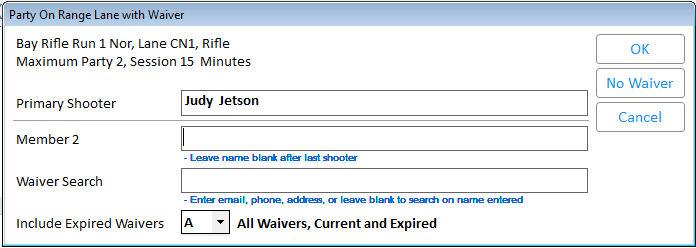
Continue to add additional shooters. If done with adding shooters, click <OK> to create the party in lane.
Note: This feature can also be performed from the Waiting list.