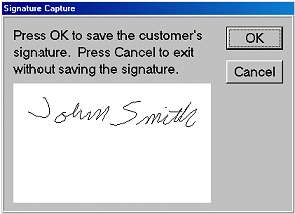
(Systems with Document Imaging and signature capture device(s) only)
The Signature Capture function is invoked for both sale and credit transactions in Epicor Eagle™ for Windows POS whenever a customer pays by bank card. The same is true in Eagle for Windows Offline POS. If you have Credit Card Authorization on your system, the credit card is authorized first, before the signature is requested. The steps below describe what happens during a bank card transaction.
Note: you can also use Signature Capture on in-store charge transactions. Click here for the procedure.
The Clerk starts a sale or credit transaction and posts items, as usual.
The customer swipes their bank card. They may have to press "Credit" first, depending on how your bank card/signature capture device is configured.
The clerk presses <Total> to total the transaction.
(ProtoBase users only) POS receives bankcard information from the device, and proceeds with credit card authorization. If the transaction is approved, the signature capture window displays.
The signature capture device prompts the customer to sign, and then press OK. If the customer makes a mistake and wants to sign again, he/she can press <Clear> to start over. Once the customer has submitted their signature by pressing OK, the signature window disappears, and the electronic copy of their signature displays in POS.
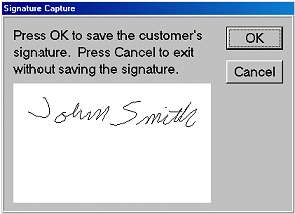
Click OK to save the signature. Note: if you press OK before the electronic signature has been captured, you'll receive a warning message.
If you don't want to save the signature (i.e. because the customer refuses to sign on the electronic device, or because you're ringing up an order placed by phone), click Cancel. The Exit Signature Capture box displays.
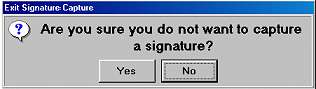
Select Yes and press ENTER. When the Signature Reason box displays, select a reason and press OK. The reason you select is saved in the Document Imaging archive.
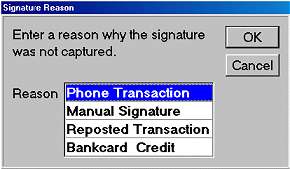
An extra receipt will print so that the customer can "manually" sign for his/her purchase.
Complete the transaction as you normally would.
If the customer signed for their purchase on the signature capture device, the receipt printer prints a single receipt, as opposed to the traditional two-part bank card receipt. The copy with the electronic signature is automatically stored in the Document Imaging archive. If POS or the customer's account is configured to print an invoice, the customer's signature will print on the invoice if you have a laser printer and if the option "Print Electronic Signature on the POS Invoice Printer" is set to Y.
Note: The Signature Capture feature is not available for the ISC operating system.
Trademark Information