
Use Dropship Order Acknowledgement to add purchase orders electronically to Eagle. This is for orders placed for the market through the Do It Best Market Savings Builder program, which is available on myDoitBest.com.
placed at the Do it Best market through Do it Best corporate systems to Eagle.
This functionality performs the following:
Build these purchase orders on Eagle.
Add line items to the purchase orders.
If the item ordered does not exist on Eagle, then add the item to the purchase order. If you have the Do it Best catalog on your system and the item ordered matches a Do it Best SKU number or UPC number, then the Do it Best SKU is added to IMU. If there is no Do it Best SKU, Eagle auto generates a SKU number and adds it to IMU.

Option 8857 "Allow up to a 10 character vendor PO #?" must be set to Yes.
Set up Do it Best Control Stream in TCSUTL.
Note: At the Control Stream Vendor, type 2 to select FTP and for the Transmission Type, type "A" (EDPO - Electronic Dropship Reverse POs). This example will create control stream HWIDPO. You can get your Do it Best User ID and Password by contacting Do it Best member support.
From the Eagle Browser, enter EDSDPO in the Launch bar and press Enter. Alternatively, you can click on the Do it Best Telecommunications Menu, and then select Receive Dropship Order Confirmation (EDSDPO).
In the Receive
Dropship Order Confirmation report window, in the Control Stream field,
enter HWIDPO - the name
of your control stream for sending POs.
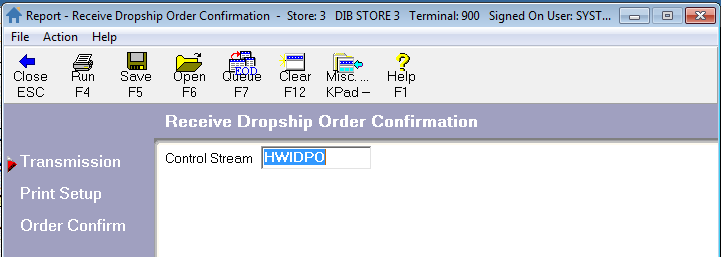
Click Print
Setup and select the printer or spooler channel.
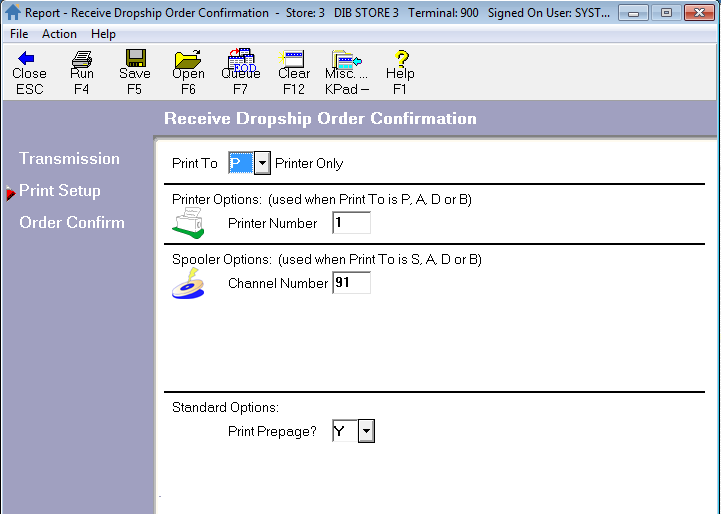
Click Order
Confirm. Fill in the fields on the screen.
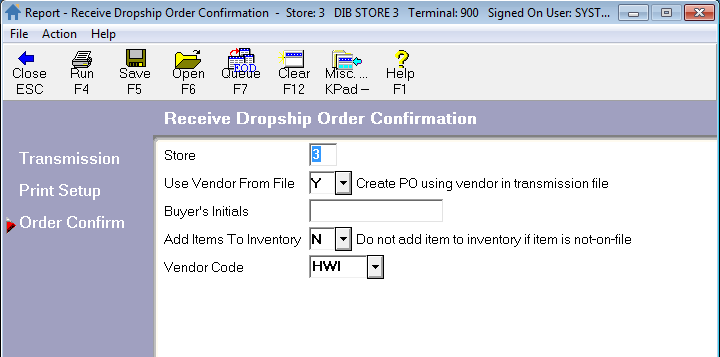
Store - enter the Eagle store number.
Use Vendor from File - it is recommended to set this field to Y. It will use the vendor ID in the file provided by DIB. If the vendor ID is not on Eagle, it will be added to MVR. If you select N, it will use the vendor enter in the vendor code prompt.
Buyer’s Initials - enter the buyers initials to be assigned to the PO’s created when order acknowledgements are processed.
Add Items to Inventory - it is recommended to set this field to Y. This will add any items within the order acknowledgement that are not set up for the store to IMU and the purchase order, using the parameters for adding SKU’s described above in setup. If set to N, then items not in IMU will not be added to the purchase order.
Vendor Code - enter the vendor ID used on your system for Do it Best.
Click Run. In a few moments, the PO is transmitted.