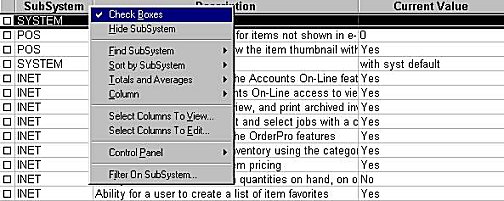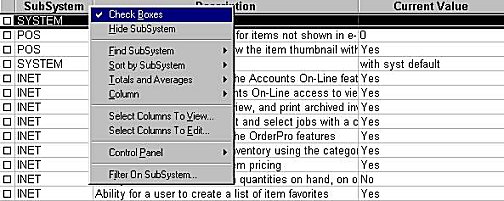
From the Alternate Customer ID viewer, you can delete Alternate IDs that you previously added for a customer account.
For information about adding Alternate IDs, click here.
(Optional) Display the customer account for which you want to delete an Alternate ID.
Click GoTo, and select I - Maintain Alternate Customer IDs.
If you displayed the customer account in step 2, the Alternate IDs for just that account display in the grid. Skip to step 6.
If you did not display the customer account in step 2, select the customer in the Customer box, or enter an Alternate ID in the Alternate ID box, and press Enter. Then continue with the next step.
Do one of the following
Click on the Alternate ID you want to delete so that it is highlighted in the grid, and click Delete.
If multiple Alternate IDs are displayed in the grid and you want to delete more than one, click the checkbox to the left of the IDs you want to delete, and click Delete. (Note: you can also use the down-arrow key and spacebar to place or remove checkmarks)
Note: If checkboxes are not visible, right-click on any column heading, and click Check Boxes.