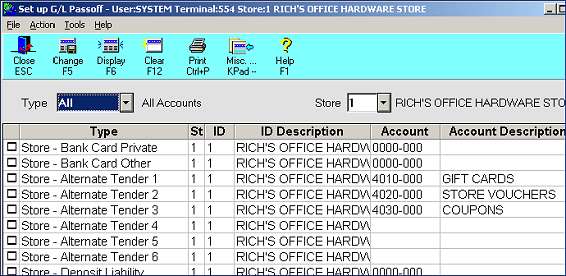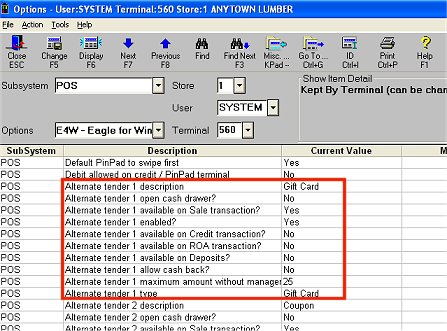
Use the following procedure to set up an Alternate Tender that the system uses when customers are buying merchandise with a gift card.
At Subsystem, select POS from the drop-down list. At Options, select E4W-Eagle for Windows from the drop-down list. Click Display. A list of POS options displays in the grid, including the options for Alternate Tender types.
Set up an available Alternate Tender by entering a value in all the options for that Alternate Tender number. Be sure to select "G" (Gift Card) in the Alternate Tender Type option, select Yes in the "Alternate tender enabled" and "available on Sale transactions" options, and select No in the "available on Credit transactions" and "allow cash back" options. How you set the other options may vary, depending on your needs.
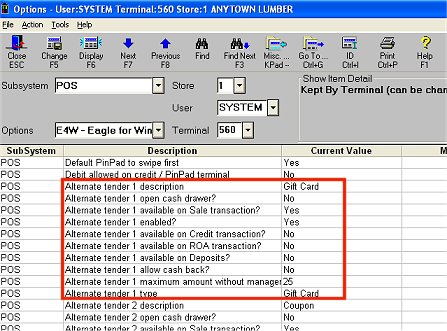
When you've filled in all the options for the Alternate Tender number you selected, Click Change.
Multistore: Do the following to set up "gift card" Alternate Tender in your other stores:
Change the Store field to the next store for which you want to set up "gift card" Alternate Tender.
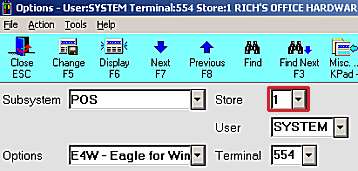
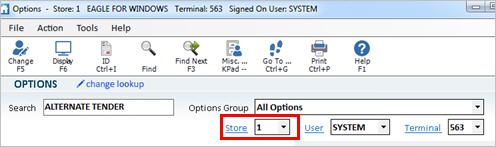
Enter a value in the "Current Value" field for all the options for the Alternate Tender you just set up (except the option "Alternate Tender Type," since this option is the same for all stores).
Click Change.
Repeat for each store.
If you are using both In-Store Gift Cards and a national account gift card program, be sure to set up option 9076 “In-Store Gift Card description for receipts.” The description you enter in this option prints as the tender’s description when the consumer pays for their purchase using an ISGC. Payment with a national account gift card will continue to use the description of the Alternate Tender whose Type is set to G. For more information about this option, click here.
If you use Epicor's General Ledger application, set up a G/L account for Gift Cards in the Chart of Accounts window. If you use Automatic Passoff to General Ledger, use the Set Up G/L Accounts window to assign the appropriate G/L account to the Alternate Tender number you set up for "Gift Card."
For In-Store Gift Cards, see the topic Tracking In-Store Gift Cards in General Ledger for General Ledger setup information.