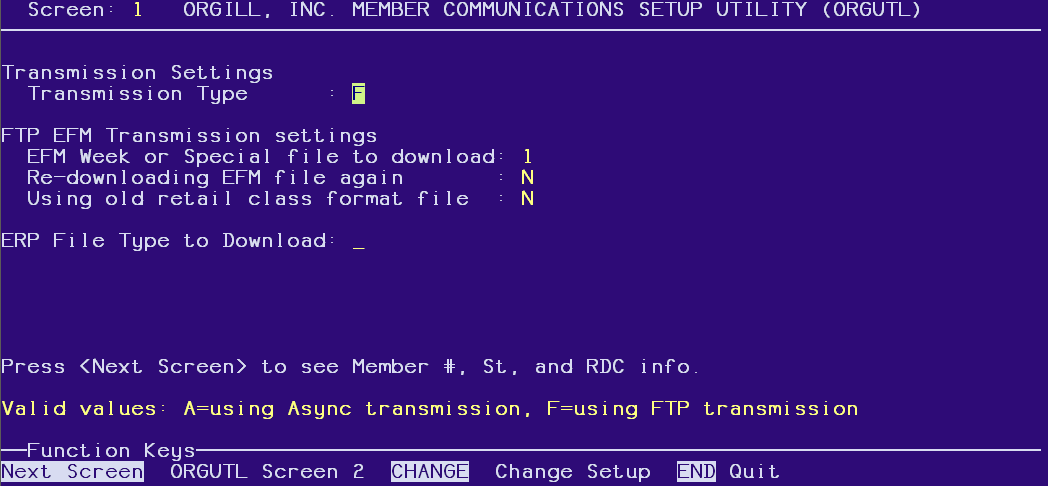
Use ORGUTL to set up the telecommunications method you use, certain FTP Electronic File Maintenance (EFM) options, and also define your Orgill Customer Number.
To set up ORGUTL, do the following:
From Network Access at the Function prompt, type ORGUTL. The Orgill Inc. Member Communications Setup Utility screen displays.
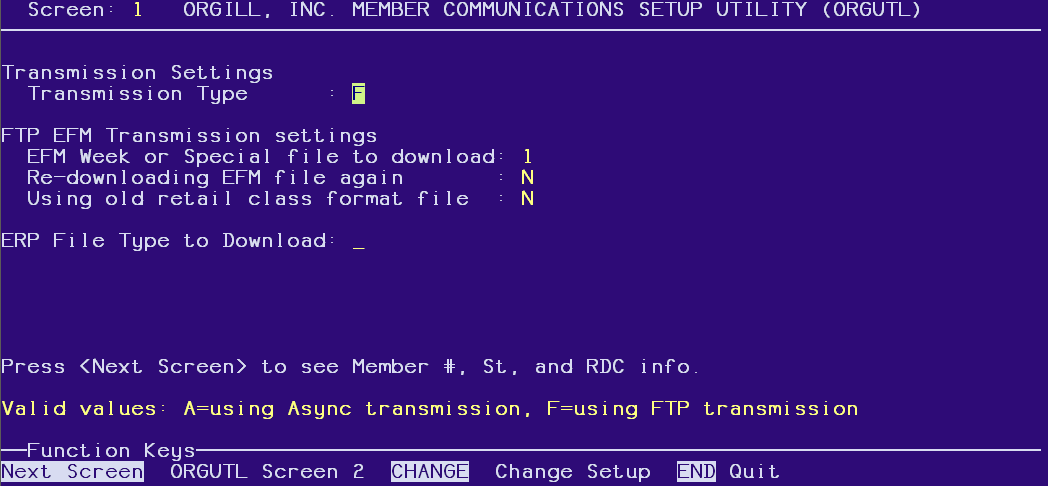
Set the Transmission Type field to F (FTP).
Leave the FTP EFM fields to their default values.
Enter a valid ERP File type to download.
Leave this field blank to download “.TIN” files.
Set this field to 1 to download “.EIN” files.
Press Change. A dialog box displays, asking you if you want to test the FTP connection between Eagle and Orgill. Answer Yes.
If the test succeeded, you can begin using FTP communications with Orgill.
If the test did not succeed, check ASYMSG, resolve the issue, and re-try the steps in this procedure.
Press
Next Screen to display screen 2 of ORGUTL to set up Distribution Center
(DC) numbers by store.
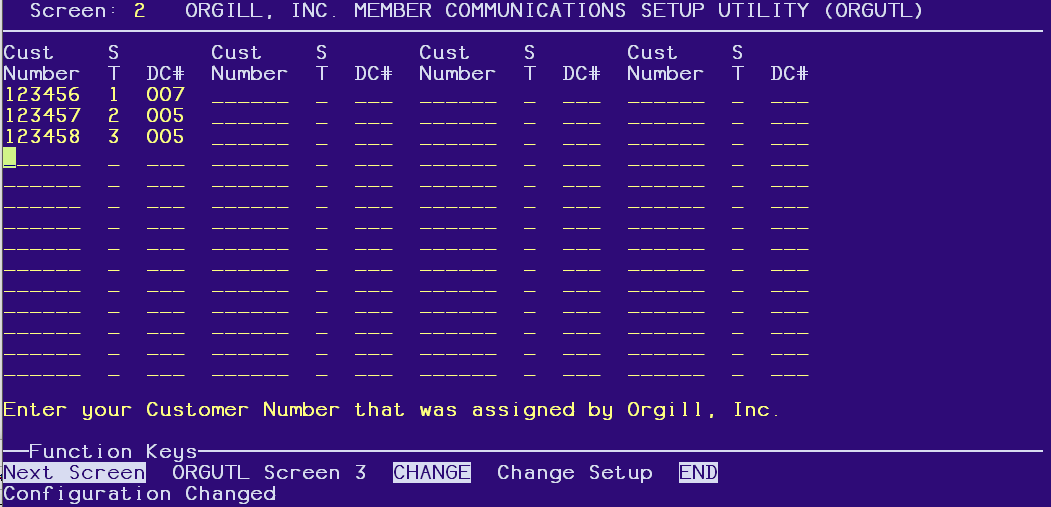
For each of your locations that communicate with Orgill, add a Customer Number, Store, and Distribution Center (DC) number.
Press
Next Screen to display screen 3 of ORGUTL to set up the passwords
for the Orgill.com Shopping Cart.
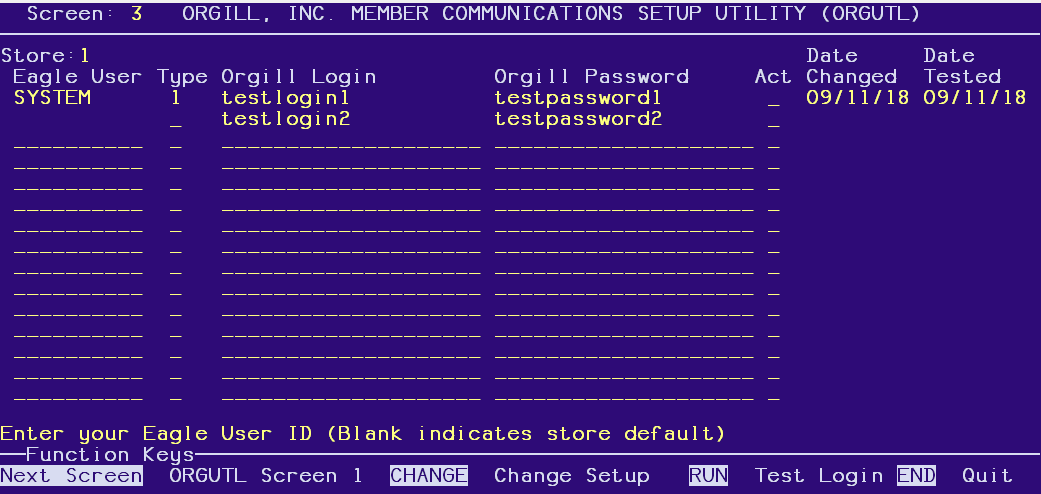
Enter the Eagle Store Number. All passwords that are currently set up for that store will display.
Enter a valid Eagle User to set up user specific passwords or leave the Eagle User field blank to set up a storewide password.
Enter the Orgill account type (1=Standard 2=Ecommerce Ship to store 3=Ecommerce hip to Customer).
Enter a valid Orgill.com Login (assigned by Orgill).
Enter the password for the Orgill.com Login (assigned by Orgill).
Press Change to save the entered values. The Date Changed will be displayed to indicate the latest change for this password.
Note: Orgill.com passwords expire every 180 days.
Enter T and Press Run to test the entered Login and Password on the Orgill.com site. A message at the bottom of the screen will indicate if the test was successful. The Date Tested field will indicate the latest date that the Login and Password were successfully tested.
For more information about the status of the test transmission, check the Async Transmission Log (ASYMSG)