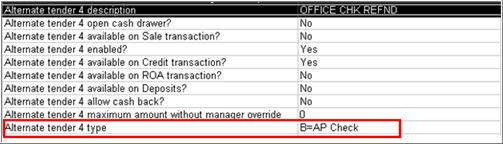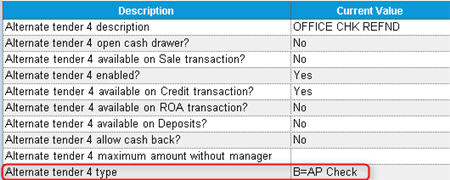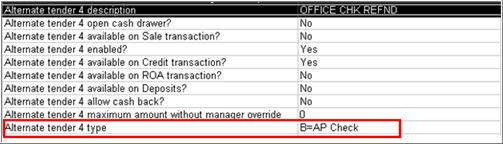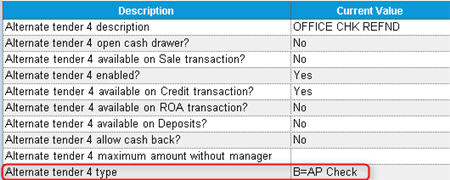AP Vouchers from POS Refunds: Setup
To use the AP Vouchers from POS Refunds feature, the following options
must be enabled or set up on your Eagle system.
Set Up System Option
The system option 9963 “Create
AP Checks for POS refundsThis
option controls the ability to create and pass off Accounts Payable
vouchers from POS to Windows AP. The system automatically creates an AP
voucher for the amount entered in the "AP Check" alternate tender
(Type= B) on credit transactions. This applies to credit memos, negative
sales, and negative invoiced orders. ” must
be enabled on your system by an Epicor representative. Note: You must
also have Accounts Payable on your system (option 1619 "Eagle for
Windows Accounts Payable on System" set to Yes).
In Options Configuration, verify that option 9963 is set to Yes. In
the Options Configuration window, click ID, enter 9963, and press Enter.
If the option is set to No, contact Epicor Direct at 800-538-8597.
Set up Application Options
Use the following procedure to set up the options that are specific
to AP Vouchers from POS Refunds.
Display the Options Configuration window.
Click
ID. Using the list below, enter the ID number of the option, and click
OK. Click in the Current Value column, select the desired setting,
and click Change. Repeat this process for all options in the list.
For more information about a particular option, click its blue underlined
text.
ID# 9964 Vendor
template used to add temp vendors for AP Checks for POS refundsSpecify theVendor Code for the system to use as
a template when creating vendors from POS refunds. The Vendor Code
should point to a vendor in Vendor Maintenance (MVR) from which the
following fields are copied to the newly-created vendor:
a. AP Account Number
b. Temp/Perm
c. 1099 Category
d. Vendor Status
e. Bank Code
f. Terms Code
ID# 9965 Start
Date for creation of AP Checks for POS refundsEnter the Start Date for creation of AP Checks
for POS refunds. Enter the earliest date (MM/DD/YYYY) allowed to look
for credit transactions that are eligible for an AP Check refund.
Set Up Other Application Options
While the following are general POS options that are not specific to
this application, they are nevertheless important to using AP Vouchers
from POS Refunds.
ID# 5494 – Require
cash customer information on a returnThis option should be set to Yes in order to collect
cash customers' name, address and phone number necessary when
creating the vendor for the AP Voucher for POS refunds. Note: this
option tells the system to prompt for cash customer information on
all POS refunds, not just those for which an AP voucher is created.
ID# 9280 – Required
fields in POS Cash Customer Information WindowThis option should include name, address, city,
state, zip and phone number. This forces the clerk to enter the information
in all of the fields specified in this option, to help ensure that
all necessary information is collected in order to create the vendor.
ID# 3575 – Delete
both documents of a Transaction ReversalThis option should be set to Yes to ensure that
any deleted POS refunds are ignored when creating vendors and AP Vouchers.
ID# 9011 – Execute
separate check runs for bank codes assigned to vendorsSet this option to Yes if you intend to use a separate
bank code for AP Vouchers created from POS versus your AP Vouchers
created from purchasing or that have been manually entered.
You may also want to set up
the following options for Directed
Refunds, since they can impact "AP Vouchers from POS Refunds."
ID# 8305 – Returns
Validation on SystemWhen
set to Yes, this option gives access to the Returns Validation feature,
in which the ability to return or exchange an item at POS is dependent
on a valid prior purchase.
ID# 9431 – Direct
clerk to refund in original tender on returnsThis option controls whether the clerk is directed
to tender the refund for a return using the original sale's tender
type. This option applies to credit memos and negative sales (the
amount of returned items is greater than the amount of items being
purchased).
Set this option to Yes to use the original sales tender type based
on the setting of option 9434 "Refund with AP Check if original
purchase was by cash or equivalent."
Notes: If a customer's account is set to Y or C in the "Credit
AR Only" field, this option doesn't apply. The only option is
to credit their account.
See also related option 9435 "# of days to allow original form
of payment on refunds."
ID# 9434 – Refund
with AP Check if original purchase was by cash or equivalentThis option controls whether the clerk is directed
to give the refund as an AP check when the original purchase was fully
paid in cash or with a debit card. If you want to issue an AP check
for the amount of the refund, set this option to the Alternate Tender
whose Type is set to AP Check.
This option only applies when the returns on the transaction are from
one single purchase that was fully paid by cash or debit card. If
this is the case, and the amount of the refund meets the minimum amount
entered in option 9005 "AP Check minimum amount," then the
system directs the clerk to apply the refund to the AP Check alternate
tender. If this is not the case, check the following options: 9432
"Refund with gift/cash card if original purchase was by gift/cash
card," and 9433 "Refund with credit card if original purchase
was by credit card.
If you set this option to Yes, be sure to set security bit 684 "(MO)
Ability to bypass mandatory tender(s) on POS Refund" to No to
require a manager's override to cancel out of applying the refund
as an AP check.
ID# 9005 – AP
Check minimum amountIn
this option, enter the minimum amount required for issuing an AP check.
when option 9434 "Refund with AP Check if original purchase was
by cash or equivalent" is set to the alternate tender whose Type
is set to AP Check.
Set Up Alternate Tender for AP Check
You must set up one of the ten Alternate Tender Types in Options Configuration
for this application. You can use any available Alternate Tender. In the
following example, Alternate Tender 4 is set up.
Display the Options Configuration window.
In
the grid, select one of the ten Alternate Tenders, and do the following:
In the "type" field,
select B "AP Checks."
In the "enabled" field,
select Yes.
In the "available on Credit
transaction field", select Yes. In the other tender fields ("available
on Sale transaction", "available on ROA transaction,"
etc.), select No.
Set the "maximum amount
without manager override" carefully, based on best business practices.
Click Change (F5) to save your
changes.
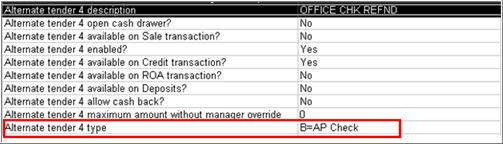
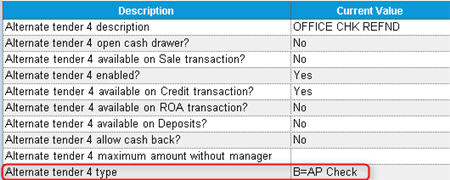
Set Up CVP Report in an End-of-Day Queue
The "Create AP Vouchers for POS refunds" Report (CVP) run
with Option F (Final Run) should be added to an end-of-day queue. Before
queuing the report, verify that the from/to dates are blank, which tells
the report to use the request date (the date the queue runs) for both
the from and to date. CVP adds both a temporary vendor with the customer's
information, and a voucher request for each POS transaction which has
an amount in the AP Check tender type. Purchasing Passoff to AP (APP)
then creates the regular AP vouchers; therefore, you must queue APP after
CVP.
Once the AP voucher request has been created by CVP, the Daily Journal
Viewer is updated with the AP Vendor Code that is used to create the AP
voucher.
For cash customers, the system uses the Name, Address, and Phone entered
in the Cash Customer information dialog in POS. For house charge customers,
the system uses the Name, Address, and Phone entered in Customer Maintenance
(MCR) unless it was overridden in POS.
Set Up Security
Assign security bit 1046 "Access Create AP Voucher from POS (CVP)
report" to the appropriate employees.