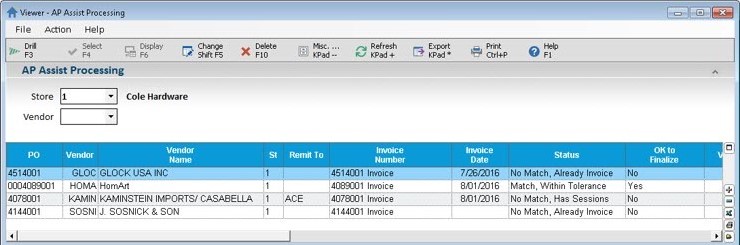
This section provides an overview of the AP Assist Processing Viewer.
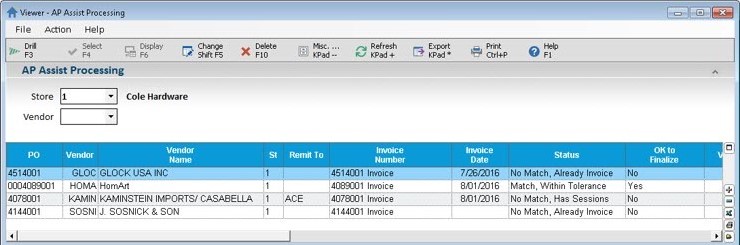
The tool bar consists of hot buttons that provide a range of functionality in the viewer.

Drill (F3) – Pressing the Drill button, pressing F3 on the keyboard, or double-clicking with the mouse on the highlighted row will open Advanced Receiving and display the receiving document associated with the invoice.
Change (Shift + F5) – Pressing the Change button or Shift plus F5 on the keyboard will allow the user to override the ‘OK to Finalize’ flag. When this button is pressed, the ‘Override OK to Finalize’ button will appear prompting the user to select either Yes – User Override or No – User Override. The user will only be allowed to change this flag if the status of the invoice shows ‘Match’ and either is Within Tolerance or Not Within Tolerance.
Delete (F10) – Pressing the Delete button or F10 on the keyboard will prompt the user to delete the highlighted row. There is no way to recover an invoice once it’s deleted from the AP Assist Processing Viewer. The user will need to re-import the invoice.
Misc (Kpad -) – Pressing the Misc button or the keypad – (minus) on the keyboard will open the Miscellaneous Menu. The following options are available in this menu:
Session Refresh Settings- Allows the user to preserve or clear sorts, filters and inserted columns when refreshing the grid.
Import AP Assist File – Allows the user to import the xml file generated from the POH SPEID scanning utility.
View Invoice – Allows the user to view the electronic invoice saved in IMIGIT document repository.
Update Advanced Receiving AP Vouchers – Allows the user to post all invoices that are ‘OK to Finalize’ from the AP Assist Processing Viewer to Advanced Receiving.
Advanced Receiving – Allows the user to launch Advanced Receiving (MRV).
Refresh (Kpad +) – Pressing the Refresh button or the keypad plus (+) key on the keyboard will refresh the data displayed in the grid. For example, a user receives an invoice for a PO that has not been received yet. When the invoice is scanned and imported into the AP Assist Processing Viewer, the status will show that the PO is not in file. Once the PO has been received and Advanced Receiving is updated with the new receiving document, the user can refresh the AP Assist Processing Viewer and the status should show that there is now a match.
Export (Kpad *) – Pressing the Export button or the keypad asterisk (*) key on the keyboard will export the grid into a spreadsheet (Microsoft Excel).
Print (Ctrl+P) – Pressing the Print button or the Ctrl plus P on the keyboard will prompt the user to print the grid.
Help (F1) - Pressing this button or the F1 key on the keyboard will open the Eagle Online Help to the AP Assist Processing Viewer topic.
The Header of the AP Assist Processing Viewer consists of only two Lookup combo boxes currently:
Store
Vendor
If multiple stores exist on the system, the user can select a specific store or ALL stores by using the store dropdown combo box. The grid will only display invoices for the store (or ALL stores) selected in this dropdown combo box. The default is Store 1.
The Vendor dropdown combo box can be used to select a specific vendor. The grid will only display the invoices for the vendor selected in this dropdown combo box. The default is blank meaning to display all vendor invoices.
The following columns are available to view in the AP Assist Processing Viewer:
PO – Displays the PO Number from the scanned invoice
Vendor – Displays the Vendor Code matched from the scanned invoice to Vendor Maintenance
Vendor Name – Displays the Vendor Name from Vendor Maintenance
St – Displays the store number associated with the scanned invoice
Remit To – Displays the Remit To Vendor Code from Vendor Maintenance, if one exists
Remit To Name – Displays the Remit To Vendor Name from Vendor Maintenance, if one exists
Invoice Number –Displays the invoice number from the scanned invoice
Invoice Date – Displays the invoice date from the scanned invoice
Status – Indicates if the scanned invoice was able to match to a receiving document and if the scanned invoice amount is within tolerance of the receiving document invoice amount. The following status messages will appear:
Match, Within Tolerance – The PO number referenced in the scanned invoice was found in the receiving file and the invoice total from the scanned invoice amount either matches or is within the allowed tolerable variance to the receiving document Invoice Total.
Match, Not Within Tolerance - The PO number referenced in the scanned invoice was found in the receiving file and the invoice total from the scanned invoice amount is not within the allowed tolerable variance to the receiving document Invoice Total.
No Match Found – The PO number referenced in the scanned invoice was not found in the receiving file.
No Match, Already Invoice – The PO number referenced in the scanned invoice was found in the receiving file but has already been invoiced.
No Match, Has Sessions - The PO number referenced in the scanned invoice was found in the receiving file but has sessions.
OK to Finalize – Displays one of the following messages:
Yes
No
Yes, User-Override
No, User - Override
Variance – Displays the dollar amount difference between the scanned invoice and the receiving document
Invoice Total – Displays the invoice total from the scanned invoice
Freight – Displays the freight amount from the scanned invoice
Other – Displays the other charges amount from the scanned invoice
RV Invoice Total – Displays the invoice total from the receiving document
RV Received Amount – Displays the received dollar amount from the receiving document
RV Freight – Displays the freight amount from the receiving document
RV Other – Displays the total other amount from the receiving document
Terms Description – Displays the terms description from the scanned invoice
Discount Date – Displays the discount date from the scanned invoice
Due Date – Displays the due date from the scanned invoice
Sales Tax – Displays the sales tax amount from the scanned invoice
Assigned Customer Number – Displays the Assigned Customer Number from the scanned invoice
Filename – Displays the name of the imported xml file
Import Date – Displays the date of when the scanned invoice was imported
Import User – Displays the Eagle user name that imported the scanned invoice
Invoice Type – Displays the invoice type from the scanned invoice
Import Time - Displays the time of when the invoice was imported
Scanned Invoice – Displays ‘View Invoice’ as a hyperlink that can be clicked on to open the scanned invoice in POH.
RV PO Number – Displays the PO Number from the receiving document if the scanned invoice is matched
RV Seq – Displays the sequence number from the receiving document if the scanned invoice is matched
RV Session – Displays the session number from the receiving document if the scanned invoice is matched
RV Received Date – Displays the Receipt Date from the receiving document if the scanned invoice is matched