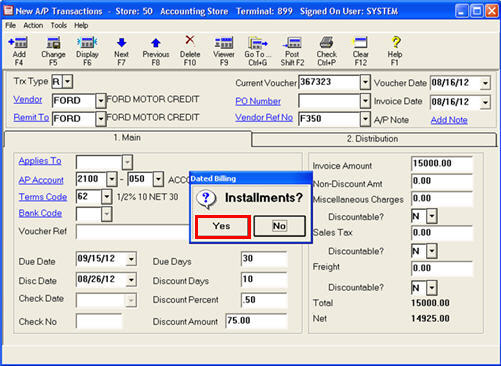
In the New A/P Transactions (ATMU), when entering a new Regular (R) voucher or changing a Temporary (T) voucher to an R voucher, a prompt displays, asking if you want to set up installments. The procedure below walks you through the entire process of setting up installments.
In the Trx Type box, leave the R to create a Regular voucher.
Fill in the fields as you would for any voucher. In the Invoice Amount field, enter the full invoice amount that you will be paying in installments.
For more information on filling in the fields in ATMU, refer to the topic "Creating A/P Transactions."
Click Add.
When the Installments prompt displays, click Yes.
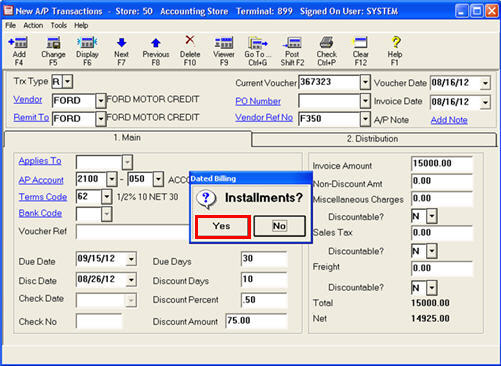
In the "Add Installment-Step 1 of 3" dialog, the Total Amount is the full invoice amount of all the installments (the amount you entered in the Invoice Amount field). Fill in the other fields as described below.
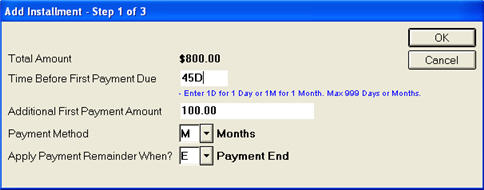
When you have finished filling in all the fields, click OK. Another dialog displays.
If you entered M as the Payment Method, enter the Number of Payments, and click OK.
If you entered A as the Payment Method,enter the Amount Per Payment, and click OK.
Another dialog displays, so that you can confirm the installment schedule.
If you click OK, the Distribution tab of ATMU displays, where you enter the GL distributions for the voucher. For more information on the Distribution screen, refer to the topic "Creating A/P Transactions."
If you click Cancel, the distribution tab of the ATMU screen displays, and you enter the GL distributions for the voucher; however, the voucher becomes a regular voucher without installments.
You have now completed the process of creating the installment voucher schedule.
If you need to make changes to the installment schedule, display the unposted installment voucher in ATMU, click Change, and then click Yes to "Installments?" Change the desired fields in the dialogs that display. Click OK when you have finished changing the fields, and when the confirmation screen displays.
If you need to cancel the installment schedule, you must delete the unposted voucher, and then re-add it.