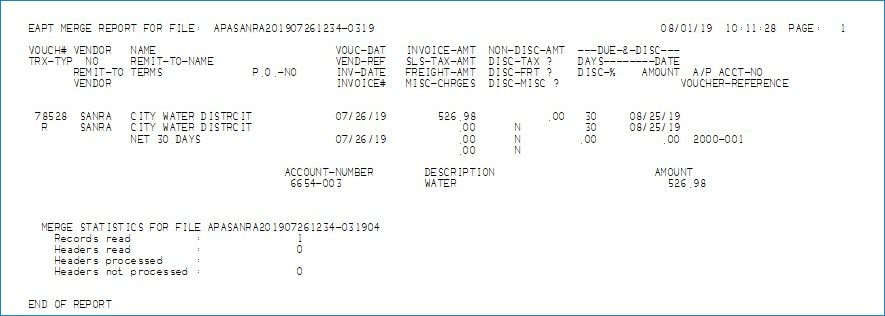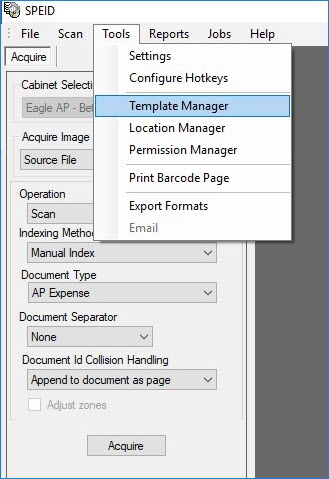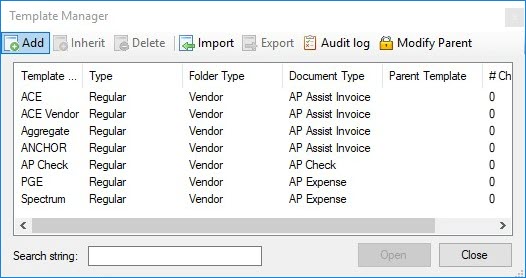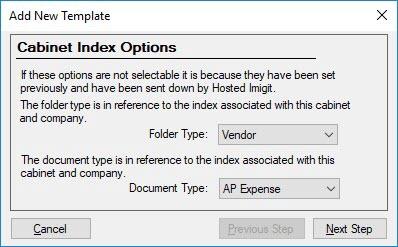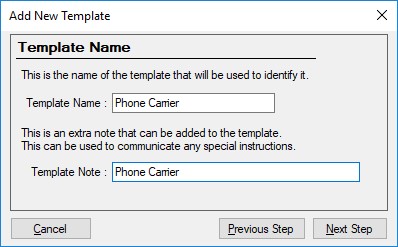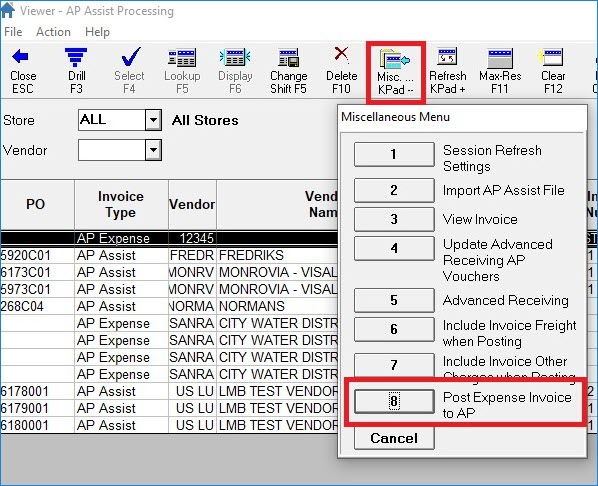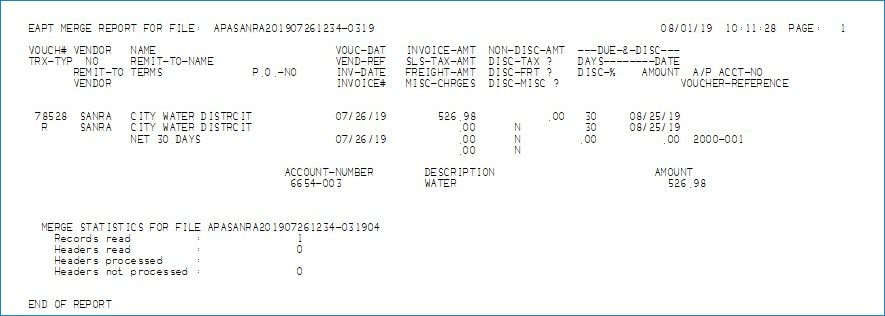AP Assist - Posting A/P Expense Invoices
You can
process non purchase order type documents like utility bills, internet
bills, and any other expense types. These can be exported and imported
into Eagle AP Assist Processing Viewer (APA) to review and post an expense
invoice to AP and create a Voucher for payment.
Important:
Webdocs
(IMIGIT) must also be upgraded to create templates for scanned invoices
that are not linked to Eagle purchase orders. Please log a
case to EpicCare
to coordinate and schedule the new AP Expense Cabinet update in Webdocs.
Importing Expense Invoices to Eagle
AP Assist Processing Viewer
After SPEID
acquires the invoices and they are saved to the Document Repository, the
export files will be created to import into the Eagle AP Assist Processing
Viewer.
Note: To import
files for the Expense Invoices document types,
set Option
1892 “AP Assist – Ability to import expense invoices” to Yes. Verify the Option
1704 “AP Assist Import on System?”
is also enabled.
In AP Assist Processing Viewer, from the Miscellaneous
Menu options, select
option
2 “Import AP Assist File”.
The export files can be imported together as it is not required
to import PO Vendor Invoices separate from AP Expense Invoices.
Use
the Invoice
Type
column to identify the invoice as either AP Assist or AP
Expense.
The AP Assist Invoice Type are for invoices tied to purchase orders.
The AP Expense Invoice Type are for invoices identified for expenses.
For document types
identified as an AP Expense Invoice:
· The AP Assist Processing Viewer validates
that the Vendor Code from the import file matches the Eagle Vendor Code.
· Then, it will validate the Customer
Number from the import file to the Eagle Vendor Assigned Customer #.
· If the Eagle Vendor Code is not found,
or the Eagle Vendor Assigned Customer # is not matched to the import Customer
Number, the invoice will not be able to post.
· The ‘Status’ column will show “Unmatched
AssignedCust#” and the ‘OK to Finalize’ column will show No and cannot
be changed.
· If the Eagle Vendor Code and Eagle Assigned
Customer # match to the import file, the ‘Status’ column will show “Matched Expense” and the
‘OK to Finalize’ column will
show Yes, indicating the
invoice can be posted to Accounts Payable.
Posting
AP Expense Invoices
Click on the Miscellaneous
Menu and select Option
8 “Post Expense Invoice to AP”.
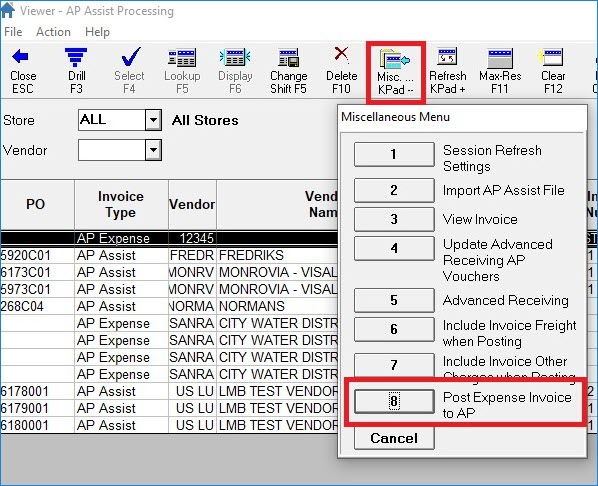
All AP Expense
Invoices with the OK
to Finalize column set to Yes will post from the AP
Assist Processing Viewer to New A/P Transactions (ATMU).
Note:
Only AP Expense Invoice Type invoices will post using this Misc Menu option.
The AP Assist Invoice Type invoices will still use
Option 4 “Update Advanced Receiving AP Vouchers”.
Eagle will generate a spooled report
named VIEWAPA for each AP Expense invoice posted. This report will confirm
the generated voucher: