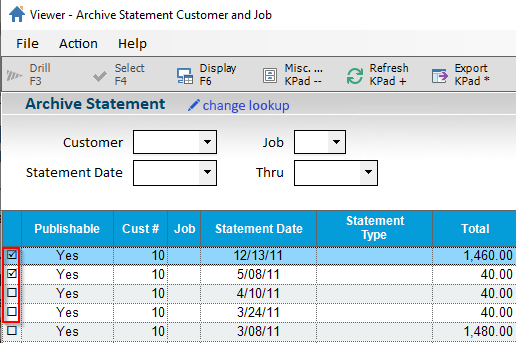
1. To Email Customer Statement from the Statement Archive Viewer (SAV), perform the following steps:
From the Eagle Browser, click Accounts Receivable Menu, then click Statement Archive Viewer.
Once the viewer displays, set up your lookup criteria to display your statements to view.
Select the check boxes next to the statements you want to email.
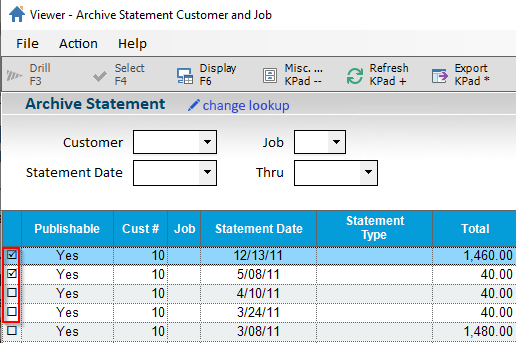
Note: You need to have the check boxes enabled in the grid.
Click the Misc Menu and select choice E – "Email Statements".
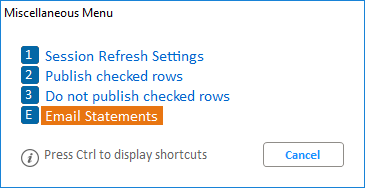
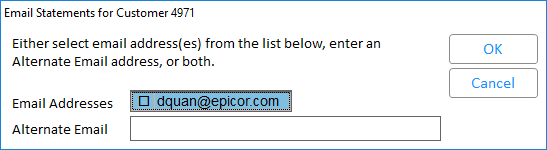
Note: If there are no contacts set up to receive email statements, the following dialog displays:

You can select up to 6 statements to be emailed.