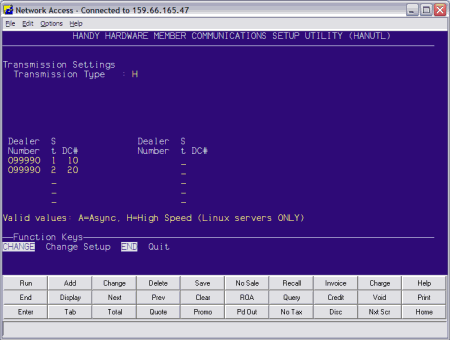
Handy Hardware communications defaults to asynchronous (async) transmissions; however, if you are using the Eagle OS (Linux), you can change this to the High Speed interface. This change can be done at any time.
1 In Network Access at the Function prompt, type HANUTL. The Transmission Settings page displays.
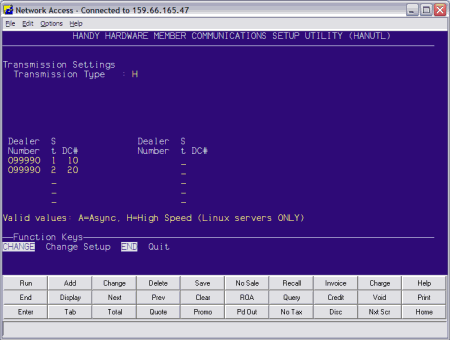
2 At the Transmission Type field, type H to change the transmission type to High Speed.
3 At the Dealer field, type the dealer number assigned by Handy Hardware.
4 At the Store field, type your Eagle store number.
5 At the DC# field, type the Handy Hardware DC number assigned to your Dealer number. The DC# is needed for on-hand balances (RDC balances).
6 Click Change and the connection test screen displays.
7 Enter Y to test the connection. If the connection test works, the Transmission Type flag changes to H (High Speed). If a failure message displays, check the Async Log (type ASYMSG from the Network Access Function prompt and press Enter) for more information about the problem.