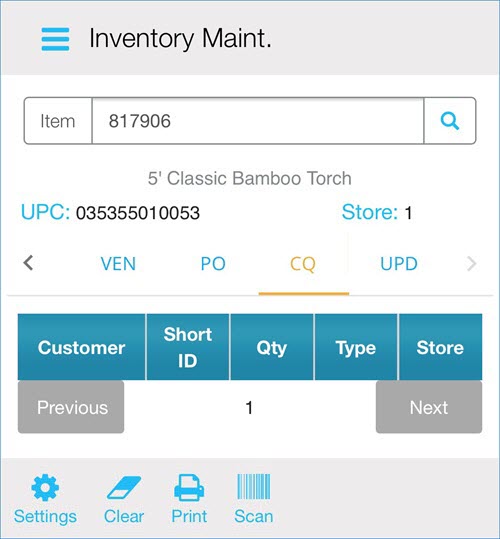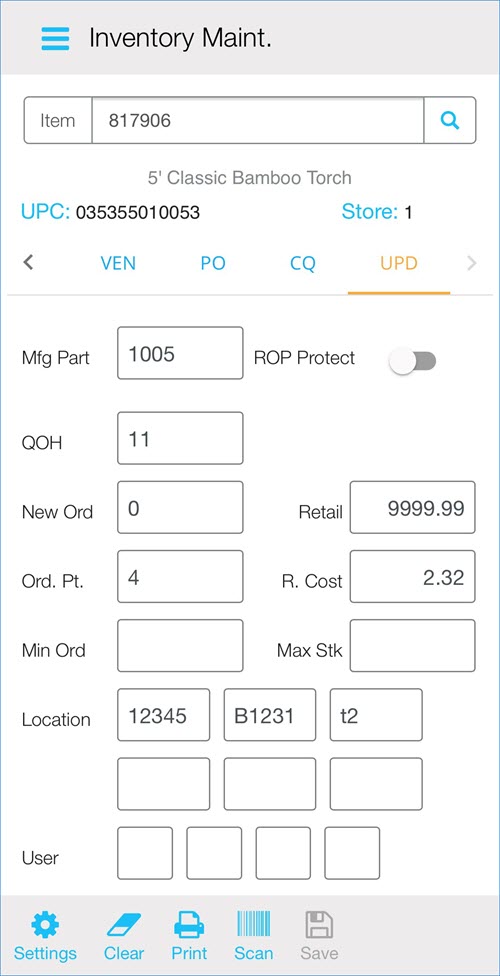
Eagle Mobile+ allows to view and make changes to key inventory fields.
From the Eagle Mobile + Main Menu, select Inventory > Inventory Maintenance.
Display an item by doing one of the following:
scan the item's barcode
type the item's SKU number
enter the item's UPC code and then tap Find.
The Inventory Maintenance screen displays. Toggle between the tabs to view or alter inventory data.
Select Save.
The following tabs are available.
The Update tab allows you to view and change inventory information on your mobile device, including the Manufacturing Number, the Quantity on Hand, New Order Quantity, etc.
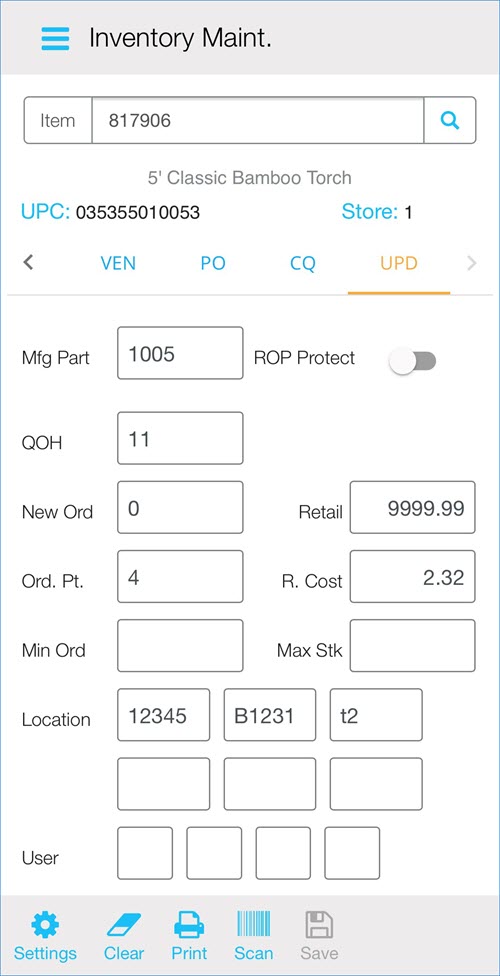
The Stocking tab contains main information from Eagle Browser's Inventory Maintenance screen.
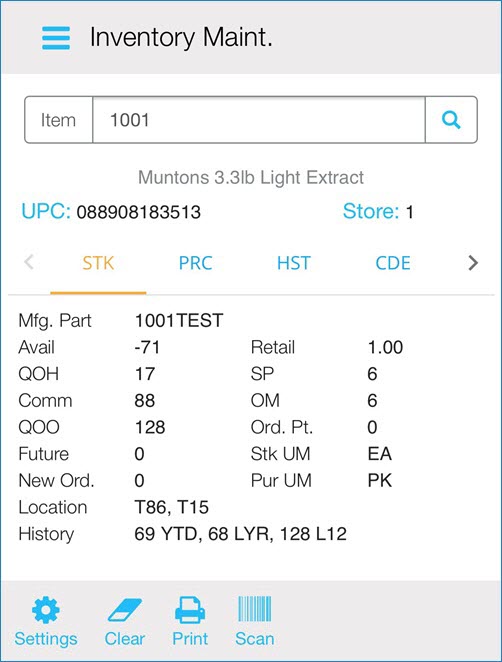
The Price tab allows to view costs and GP % information if you have appropriate security access in Eagle Browser.
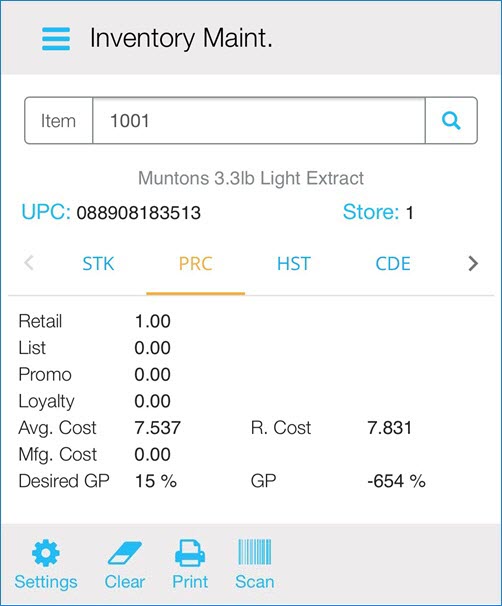
The History tab displays key data pieces, including the Last Sale date, the Last Receipt date, the Last Physical Inventory date, etc. You can also view sales history buckets for the current and last 12 periods.
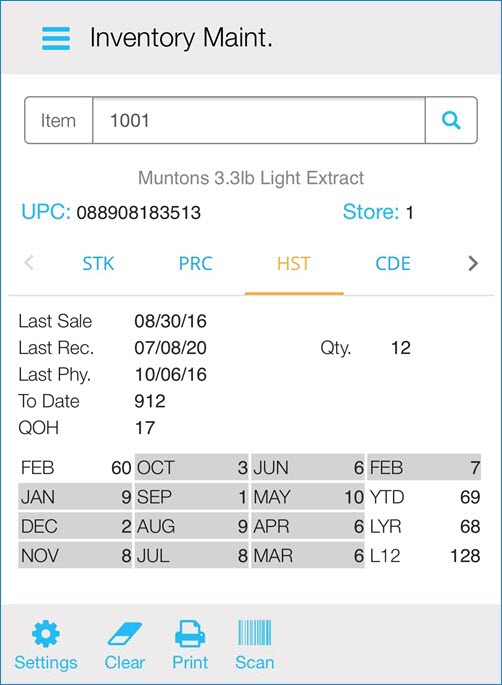
The Code tab displays 20 codes from Eagle IMU. You can view and change 4 User Code fields and the 4 Expanded User Codes.
Important: Changes are saved in a Flexible Inventory Load file in Eagle.
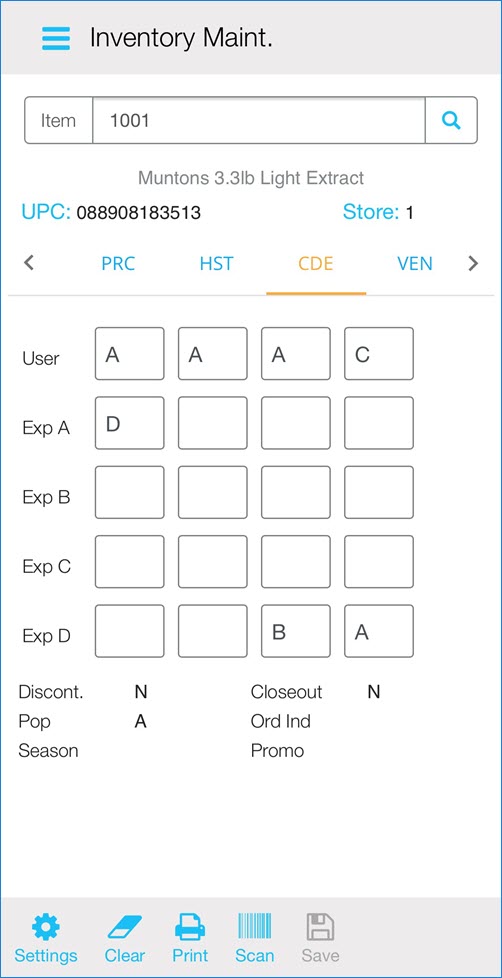
The Vendor tab allows to review the Primary and Manufacturing Vendors assigned in Eagle Inventory Maintenance. You can also view the item's department code, class code, fineline code, and their descriptions.
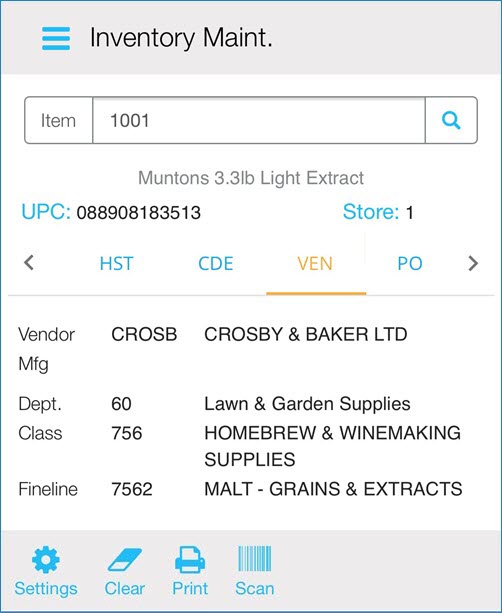
The Purchase Order tab allows you to view item's purchase order information including the PO number, the Vendor code, Due Date and Quantity on Order. You can use the Previous and the Next buttons to view multiple open purchase orders.
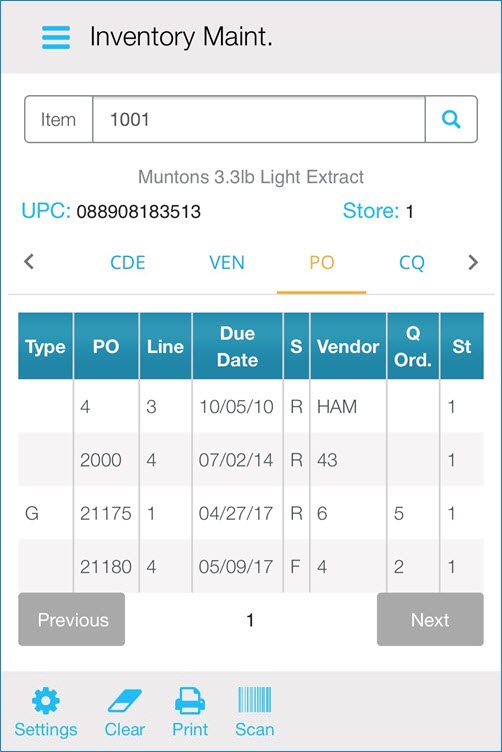
The Committed Quantity tab allows to view items included on any open customer sales orders.