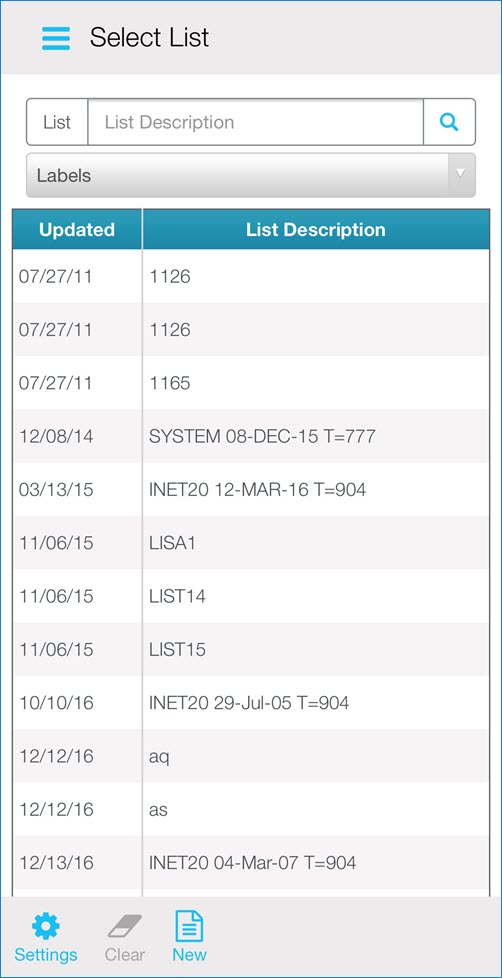
The application allows you to manage records of item lists to maintain inventory data. You can search for, review, and update inventory lists for labels and orders.
From the Eagle Mobile + Main Menu, select Inventory > Item Lists. The Select List screen displays.
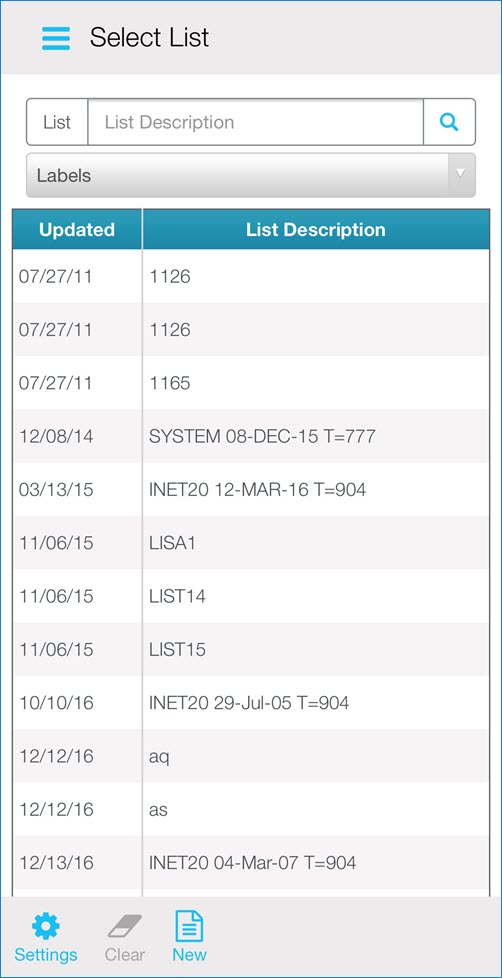
To find an existing list, use the drop-down list to filter by Labels, Orders, or Generic and select the necessary record.
Select the three dot menu to review or delete the selected list.
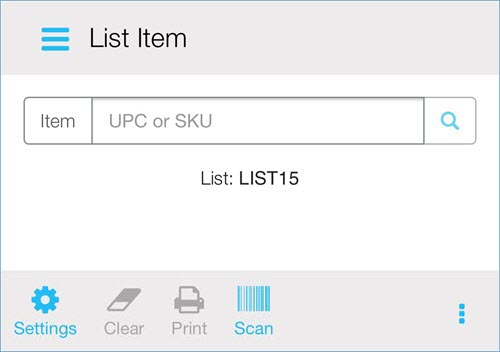
To add a new item to the list, scan the item's barcode, type the item's SKU number, or enter the item's UPC code. Tap the magnifying glass to search.
Select Add.
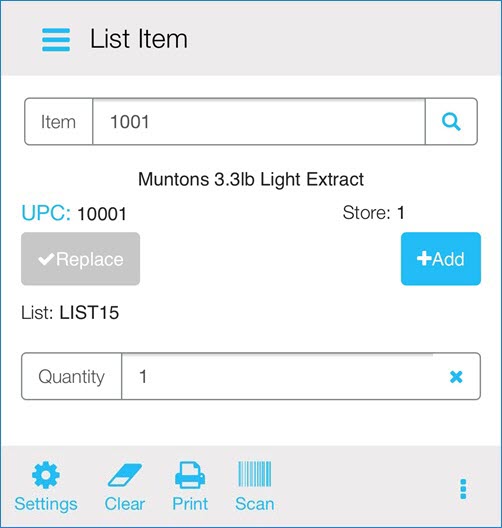
To print the labels, select the three dot menu and select Build Label Manager File.
Note: The system builds the label import file, and lists the name of the label file it created. You will need this name to print the labels.
Select Done to save the list for future label printing, or select Delete if you won't use this list again.

To add a new list, select New.
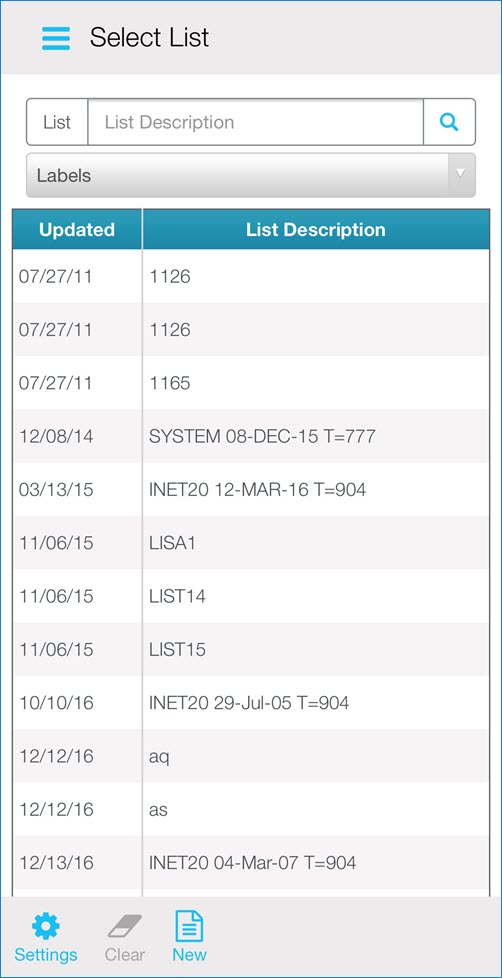
Insert item's description in the List field.
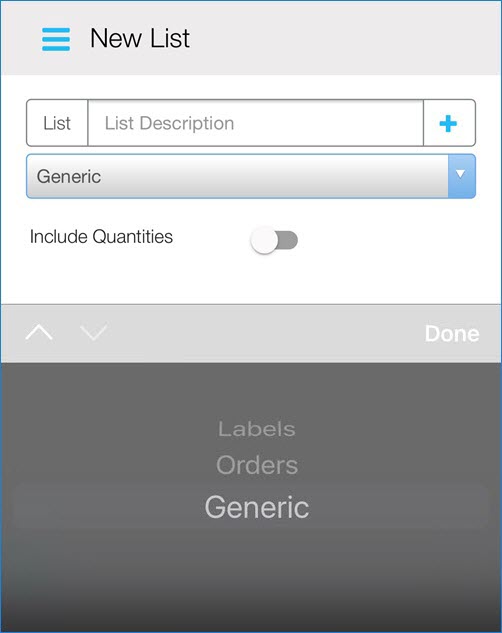
From the drop-down list, select the type of list you want to create: Labels, Orders, Generic.
If needed, turn on the Include Quantities option. Select Add.
To print the labels, select the three dot menu and select Build Label Manager File.
Note: The system builds the label import file and lists the name of the label file it created. You will need this name to print the labels.
Select Done to save the list for future label printing or select Delete if you won't use this list again.
