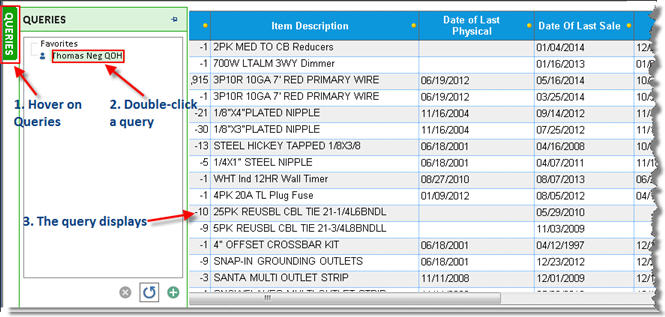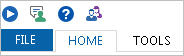
The Tab Maintenance feature allows you to add tabs to Inventory Maintenance (IMU), Vendor Maintenance (MVR), and Customer Maintenance (MCR). These additional tabs can contain a screen of user-defined fields, a Compass query/chart, or a browser page. To use this feature, a user must have security bit 1089 "Ability to create/edit/delete Eagle User Defined Tabs in Tab Maintenance."
Display the Customer Maintenance window, Inventory Maintenance window, or Vendor Maintenance window.
Click the File tab.
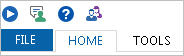
From the File tab, click Tab Maintenance.
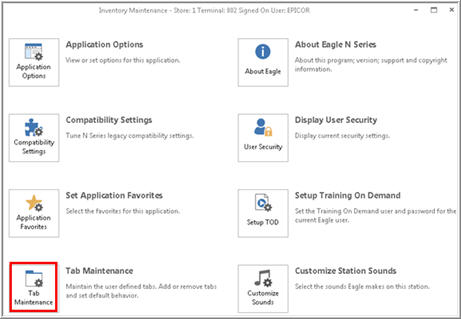
In the dialog that displays, Click Add.
In the Tab Details area of the screen, click the desired Tab Type: Queries/Charts, or Web Browser.
Enter the Tab Name. If you selected Web Browser as the Tab Type, then also enter the Default Website.
Click Save.
To see the tab you just created, close the application, and then re-open it.
If the Tab Type was Queries/Charts:
Click the new tab you just created, click Queries, click the plus sign, and select a query.
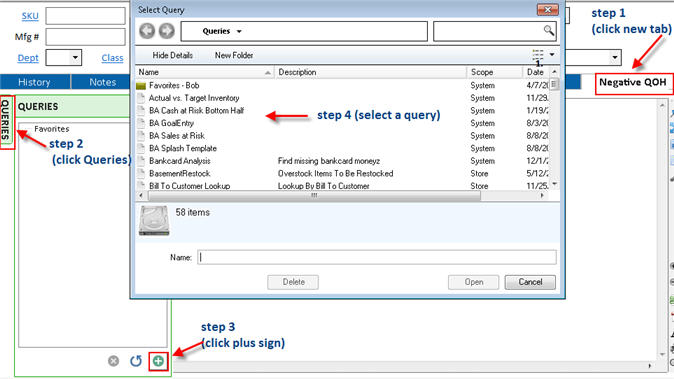
Click Open.
In the Edit Query Details dialog, enter the desired information, or leave the defaults, and click OK. Now when you hover on the Queries box, the query displays in a list. Double click the query to display it.