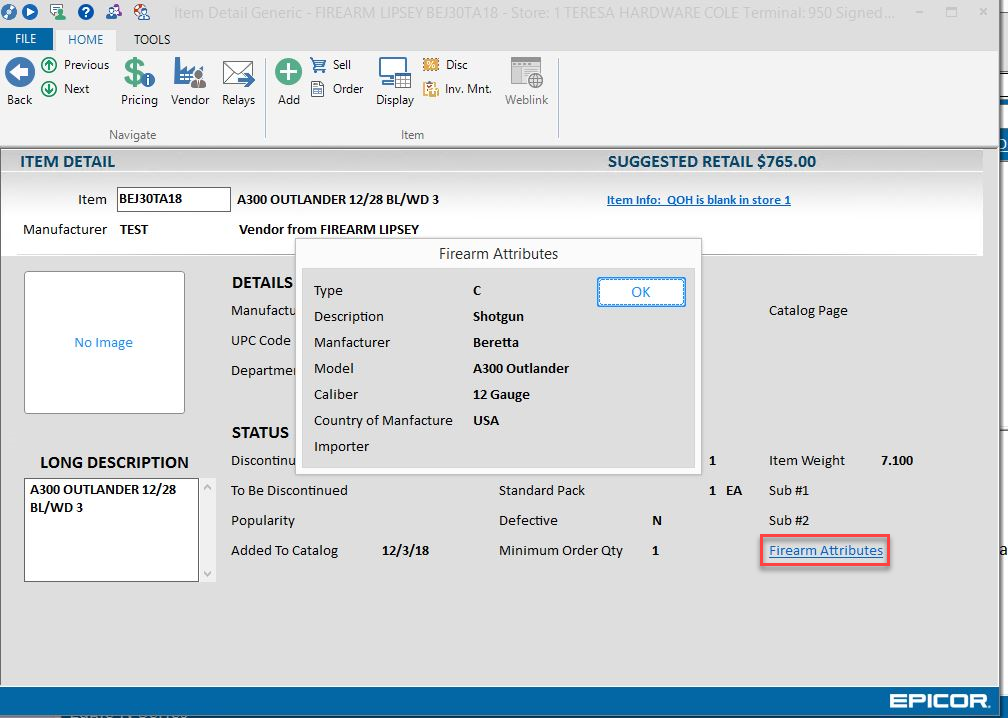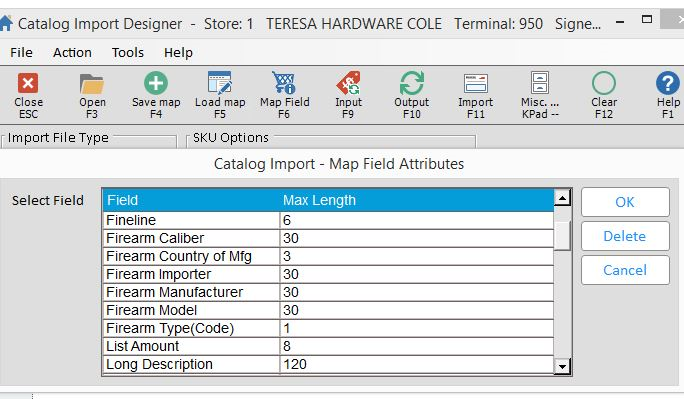
You can create Manufacture Firearm Catalogs and add items with proper firearm SKU and attributes from the catalog to Eagle inventory.
Note: Requires integration to FFLCM Option 1403 = F.
The attribute fields in the Catalog Import Designer consist of Firearm Caliber, Country of Mfg, Importer, Firearm Manufacture, Model, Firearm Type. These fields can be mapped and imported to create a catalog or add to a catalog.
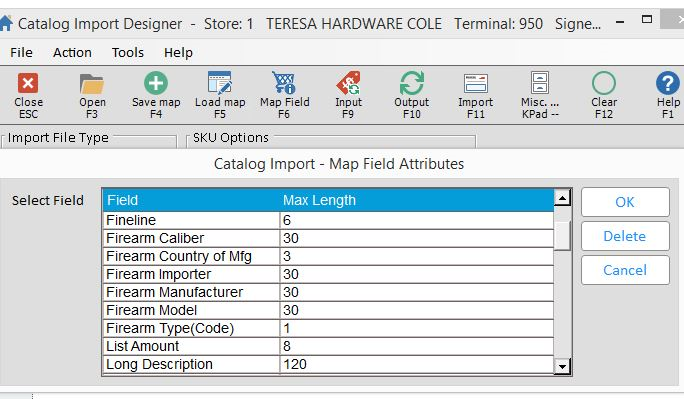
You can access the Catalog Designer from POS, MPO or IMU.
To access the Catalog Import Designer from Point of Sale (POS), press <CNTRL+K> or click Catalog on the toolbar.
Use Search and Drill to find a firearm you need.
Once the firearm displays in the catalog, select <F4> or click the Add toolbar button. The Add Item From Catalog dialog opens.
Verify and edit any fields if required. Click Add. The item is added to inventory setting the tally S flag, the firearm type and other firearm attributes in the inventory record.
Select <F11> Sell key from the catalog to post the item to the transaction.
Tip: Posting a firearm on a special order will post and prompt for serial number or TBD to post without the serial number. If on an order or a sale, the item will post. Search for a matching record from FFLCM same as when posting a normal firearm SKU.
In MPO when ordering and adding from the catalog, select <F4> to add, then <F12> to order.
If the item is NOT added to inventory, use the F12 order key to post it on the purchase order as a NIF (not in file) item which does NOT include the firearm attributes.
Open MPO and create a purchase order.
Access the Catalog Designer. Use Search and Drill to find a firearm you need.
Select <F4> Add from Catalog to add the firearm item to inventory and its associated attributes.
Select <F12> to order the item.
After completing the Catalog Import, the new attribute fields can be viewed in the Catalog List grid.
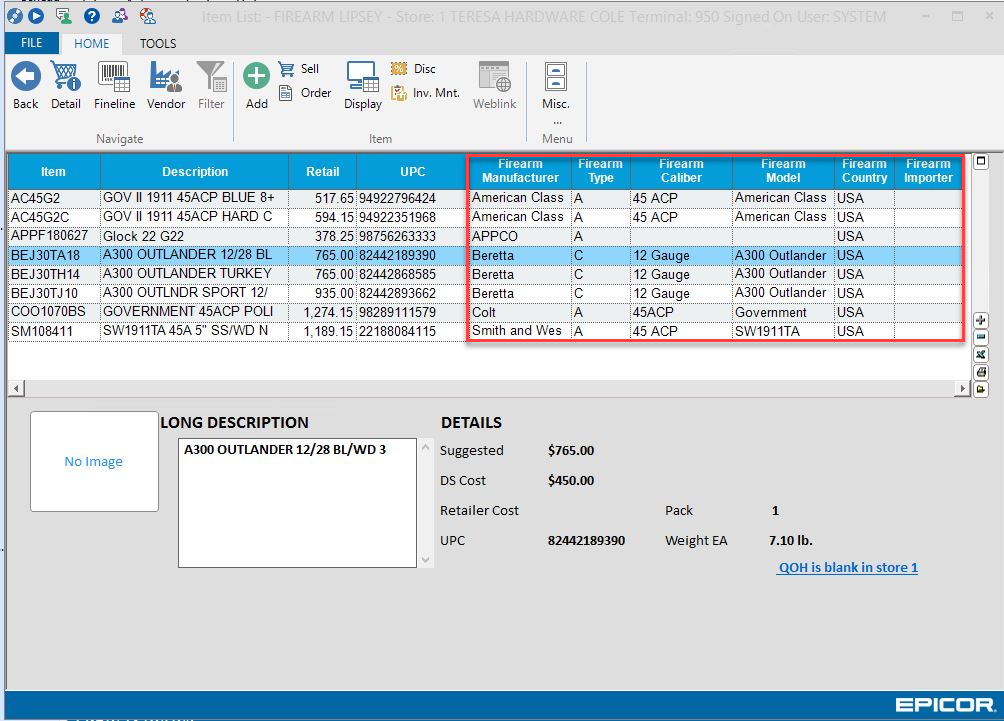
To view the detail of a specific firearm in Catalog, click the Firearm Attributes link to access a read-only dialog that displays the attributes.